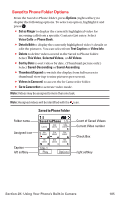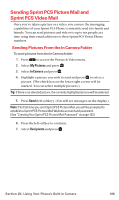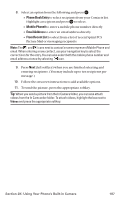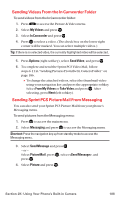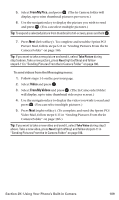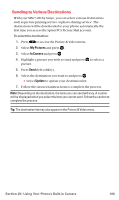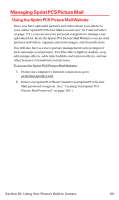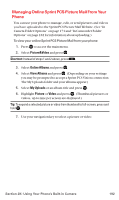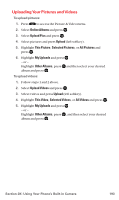Sanyo MM-7400 User Guide - Page 201
Sending Videos From the In Camcorder Folder, Sending Sprint PCS Picture Mail From Messaging
 |
View all Sanyo MM-7400 manuals
Add to My Manuals
Save this manual to your list of manuals |
Page 201 highlights
Sending Videos From the In Camcorder Folder To send videos from the In Camcorder folder: 1. Press to access the Picture & Video menu. 2. Select My Videos and press . 3. Select In Camcorder and press . 4. Press to select a video. (The check box on the lower right corner will be marked. You can select multiple videos.) Tip: If there is no selected video, the currently highlighted video will be selected. 5. Press Options (right softkey), select Send Video, and press . 6. To complete and send the Sprint PCS Video Mail, follow steps 6-11 in "Sending Pictures From the In Camera Folder" on page 186. Ⅲ To change the attached videos, select the thumbnail video using your navigation key and press the appropriate softkey. Select From My Videos or Take Video and press . After selecting, press Next (left softkey). Sending Sprint PCS Picture Mail From Messaging You can also send your Sprint PCS Picture Mail from your phone's Messaging menu. To send pictures from the Messaging menu: 1. Press to access the main menu. 2. Select Messaging and press to access the Messaging menu. Shortcut: Press the navigation key up from standby mode to access the Messaging menu. 3. Select Send Message and press . - or - Select PictureMail, press , select , and press . 4. Select Picture and press . Section 2K: Using Your Phone's Built-in Camera 188