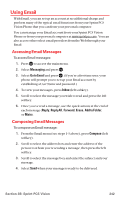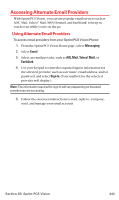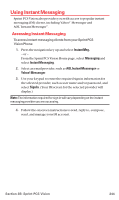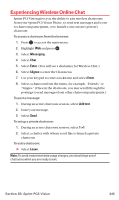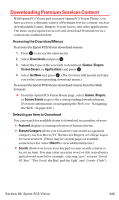Sanyo MM-7400 User Guide - Page 254
Erasing a Folder, Signing Up for Updates
 |
View all Sanyo MM-7400 manuals
Add to My Manuals
Save this manual to your list of manuals |
Page 254 highlights
Erasing a Folder To erase a text message folder: 1. From the folder list display, highlight the defined folder you want to erase. 2. Press Options (right softkey). 3. Highlight Erase Folder and press . 4. Select Yes and press . Note: When you erase a folder, the messages within the folder are also erased. If the folder contains a new (unread) message or locked message, you are prompted to select Erase or Don't Erase. Signing Up for Updates With Updates, you can have news and information sent directly to your Sprint PCS Vision Phone at the times you choose. To select the information you want to send to your Sprint PCS Vision Phone: 1. Log on to the Internet from your computer. 2. Go to the site from which you want to receive information. (A few of the sites you can visit are America Online®, Yahoo!®, MSN®, and eBay®. The location where you request updates within each site will vary.) 3. Where indicated on the site, input your 10-digit Sprint PCS Phone number followed by "@messaging.sprintpcs.com." (For example: [email protected].) Upon completing the registration process, you should begin receiving updates on your Sprint PCS Vision Phone as requested. Section 3B: Sprint PCS Vision 241