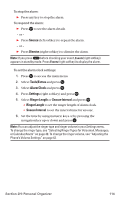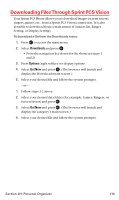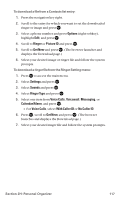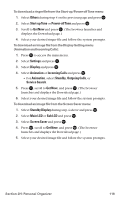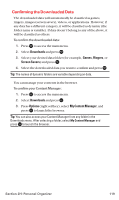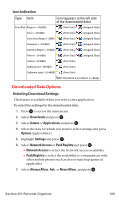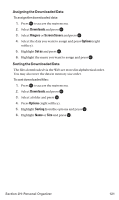Sanyo MM-7400 User Guide - Page 132
Confirming the Downloaded Data
 |
View all Sanyo MM-7400 manuals
Add to My Manuals
Save this manual to your list of manuals |
Page 132 highlights
Confirming the Downloaded Data The downloaded data will automatically be classified as games, ringers, images (screen savers), videos, or applications. However, if any data has a different category, it will be classified as dynamic (the folder name is variable). If data doesn't belong to any of the above, it will be classified as others. To confirm the downloaded data: 1. Press to access the main menu. 2. Select Downloads and press . 3. Select your desired data folder (for example, Games, Ringers, or Screen Savers) and press . 4. Select the downloaded data you want to confirm and press . Tip: The names of dynamic folders are variable depending on data. You can manage your contents in the browser. To confirm your Content Manager: 1. Press to access the main menu. 2. Select Downloads and press . 3. Press Options (right softkey), select My Content Manager, and press to launch the browser. Tip: You can also access your Content Manager from any folder in the Downloads menu. After selecting a folder, select My Content Manager and press to launch the browser. Section 2H: Personal Organizer 119