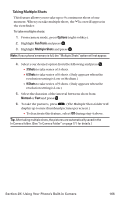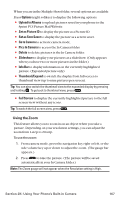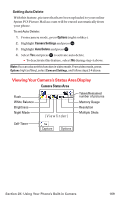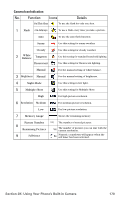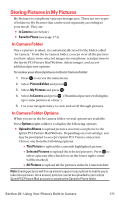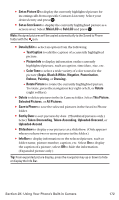Sanyo MM-7400 User Guide - Page 184
Storing Pictures in My Pictures
 |
View all Sanyo MM-7400 manuals
Add to My Manuals
Save this manual to your list of manuals |
Page 184 highlights
Storing Pictures in My Pictures My Pictures is your phone's picture storage area. There are two types of folders in My Pictures that can be used separately according to your needs. They are: ⅷ In Camera (see below) ⅷ Saved to Phone (see page 174) In Camera Folder Once a picture is taken, it is automatically saved to the folder called "In Camera." From the In Camera folder, you can view all the pictures you have taken, store selected images in your phone, send pictures to the Sprint PCS Picture Mail Website, delete images, and access additional picture options. To review your stored pictures in the In Camera folder: 1. Press to access the main menu. 2. Select Picture&Video and press . 3. Select My Pictures and press . 4. Select In Camera and press . (Thumbnail pictures will display, up to nine pictures at a time.) 5. Use your navigation key to view and scroll through pictures. In Camera Folder Options When you are in the In Camera folder, several options are available. Press Options (right softkey) to display the following options: ⅷ Upload to Albums to upload pictures saved in your phone to the Sprint PCS Picture Mail Website. Depending on your settings, you may be prompted to accept a Sprint PCS Vision connection. Choose one from the following options: Ⅲ This Picture to upload the currently highlighted picture. Ⅲ Selected Pictures to upload the selected pictures. Press to select a picture (the check box on the lower right corner will be marked). Ⅲ All Pictures to upload all the pictures in the In Camera folder. Note: Erasing pictures will free up memory space in your phone to enable you to take more pictures. Once erased, pictures cannot be uploaded to your online Sprint PCS Picture Mail account or saved to the Saved to Phone folder. Section 2K: Using Your Phone's Built-in Camera 171