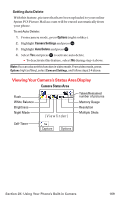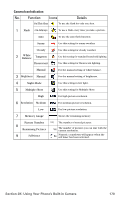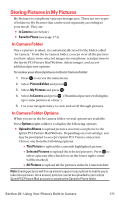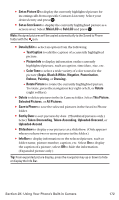Sanyo MM-7400 User Guide - Page 186
In Camera Folder
 |
View all Sanyo MM-7400 manuals
Add to My Manuals
Save this manual to your list of manuals |
Page 186 highlights
ⅷ Thumbnail/Expand to switch the display from full-screen to thumbnail view (up to nine pictures per screen). ⅷ Full Screen to display the currently highlighted picture to the full screen view without any icons and info bar. ⅷ Go to Saved to Ph. to access the Saved to Phone folder. ⅷ Go to Camera to activate camera mode. Note: Save to Phone and Upload copy pictures from your phone's In Camera folder to your Saved to Phone folder or your online Sprint PCS Picture Mail account. Pictures that have been stored to your Saved to Phone folder or uploaded to your online account will remain available in the In Camera folder until you erase them. Note: If this is the first time you have accessed the Sprint PCS Picture Mail account, you will be prompted to create your Sprint PCS Picture Mail password. (See "Creating Your Sprint PCS Picture Mail Password" on page 163.) In Camera Folder Folder name Uploaded icon Caption left softkey In Camera 2nd Latest latest 4th latest 5th latest 7th latest 8th latest 1/9 3rd latest 6th latest 9th latest Title-1 Send Options Count of Saved Pictures Current Picture number Check Box right softkey Section 2K: Using Your Phone's Built-in Camera 173