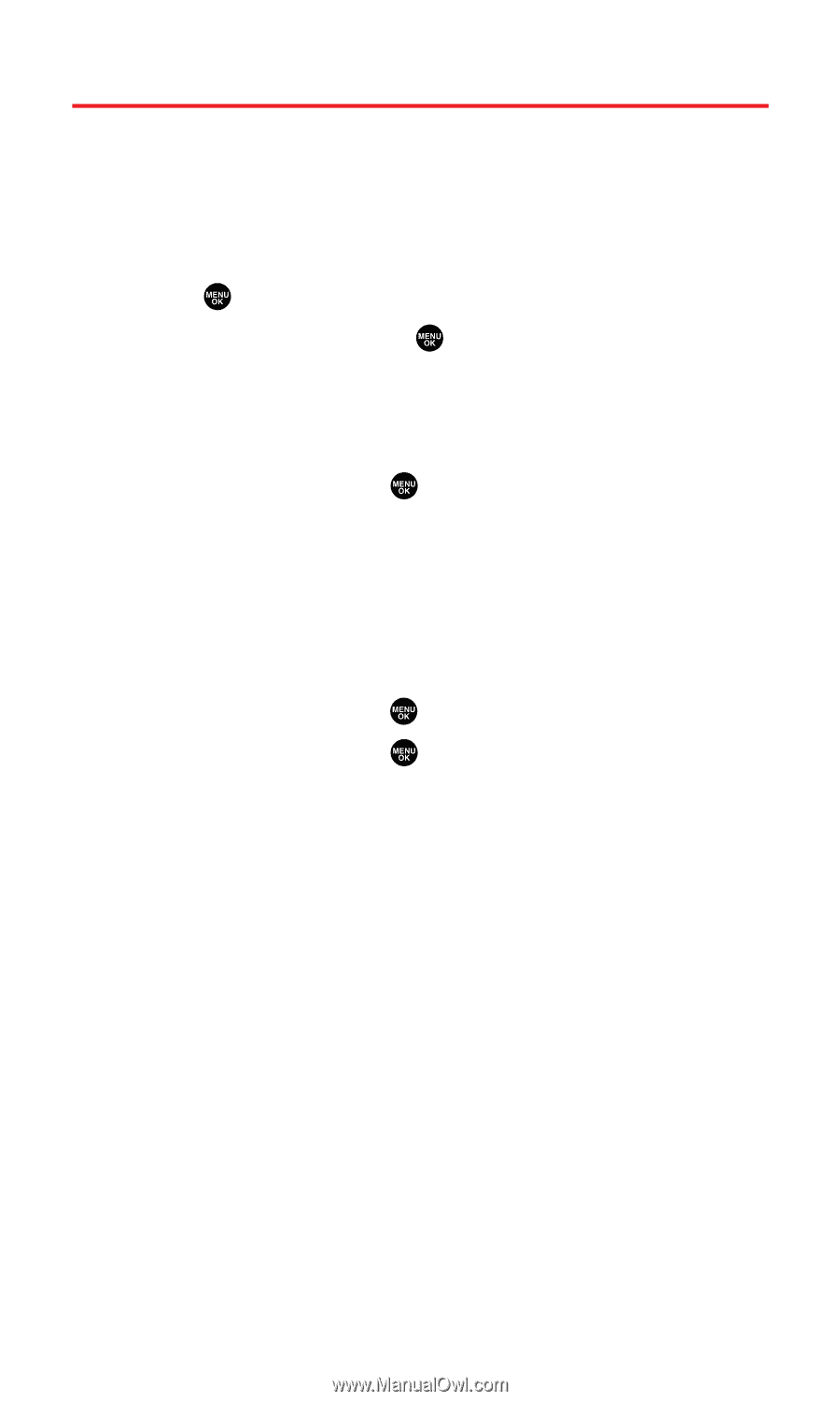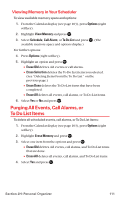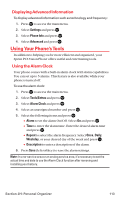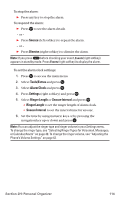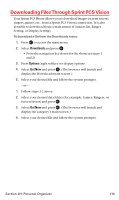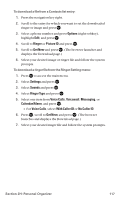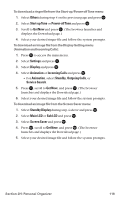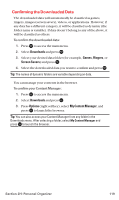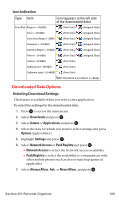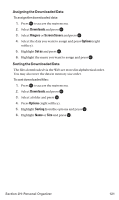Sanyo MM-7400 User Guide - Page 129
Downloading FilesThrough Sprint PCS Vision
 |
View all Sanyo MM-7400 manuals
Add to My Manuals
Save this manual to your list of manuals |
Page 129 highlights
Downloading Files Through Sprint PCS Vision Your Sprint PCS Phone allows you to download images (screen savers), ringers, games, etc., from a Sprint PCS Vision connection. It is also possible to download from certain menus (Contacts list, Ringer Setting, or Display Setting). To download a file from the Downloads menu: 1. Press to access the main menu. 2. Select Downloads and press . Ⅲ Press the navigation key down for the shortcut (steps 1 and 2). 3. Press Options (right softkey) to display options. 4. Select Get New and press . (The browser will launch and display the Downloads main screen.) 5. Select your desired file and follow the system prompts. - or - 1. Follow steps 1-2 above. 2. Select your desired data folder (for example, Games, Ringers, or Screen Savers) and press . 3. Select Get New and press . (The browser will launch and display the category's main screen.) 4. Select your desired file and follow the system prompts. Section 2H: Personal Organizer 116