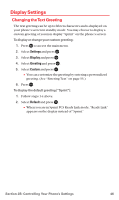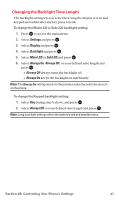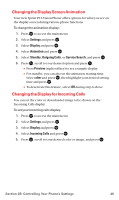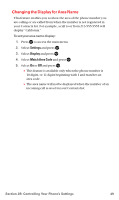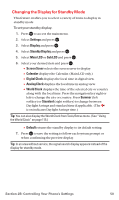Sanyo MM-7400 User Guide - Page 64
Changing the Screen Saver, Changing the Phone's Menu Style
 |
View all Sanyo MM-7400 manuals
Add to My Manuals
Save this manual to your list of manuals |
Page 64 highlights
Changing the Screen Saver Your new Sprint PCS Phone offers you the option of displaying a screen saver while in standby mode. To assign a screen saver: 1. Press to access the main menu. 2. Select Settings and press . 3. Select Display and press . 4. Select Standby Display and press . 5. Select Main LCD or Sub LCD and press . 6. Select Screen Saver and press . 7. Press , scroll to your desired screen saver and press . 8. Press Save (left softkey) to save the screen saver. Ⅲ To see a display preview of an image, press Preview (right softkey) during step 7 above. Changing the Phone's Menu Style Your Sprint PCS Phone allows you to choose how the main menu appears on your display screen. To select the main menu style: 1. Press to access the main menu. 2. Select Settings and press . 3. Select Display and press . 4. Select Main Menu and press . 5. Select either Graphic or Text and press . Section 2B: Controlling Your Phone's Settings 51