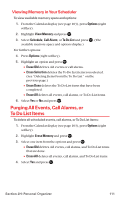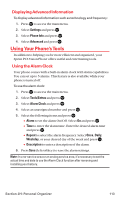Sanyo MM-7400 User Guide - Page 121
Editing an Event or Call Alarm, Viewing a Future or Past Day's Scheduled Events, Erasing a Day's
 |
View all Sanyo MM-7400 manuals
Add to My Manuals
Save this manual to your list of manuals |
Page 121 highlights
Editing an Event or Call Alarm To edit an event or call alarm: 1. From the Calendar display (see page 103), select the date for which you set events and press . 2. Select one of the events or call alarms and press . (The event or call alarm details appear.) 3. Select the box you want to edit and press . 4. Enter or select a new setting and press . 5. Press Save (left softkey). Viewing a Future or Past Day's Scheduled Events To view a future or past day's scheduled events: 1. From the Calendar display (see page 103), press Options (right softkey). 2. Highlight Go To Date and press . 3. Enter the date by using numeric keys and the navigation key and press or OK (left softkey). 4. Press once again to view the day's event list. Erasing a Day's Events or Call Alarms To erase a scheduled day's events or call alarms: 1. From the Calendar display (see page 103), select the date for which you set events and press . 2. Select one of the events or call alarms and press Options (right softkey). 3. Highlight Erase Event and press . 4. Select Yes and press . Section 2H: Personal Organizer 108