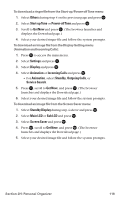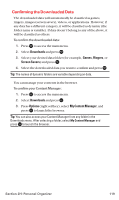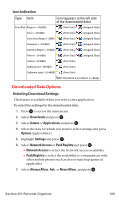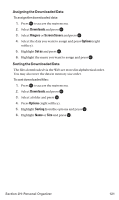Sanyo MM-7400 User Guide - Page 136
Erasing the Downloaded Data
 |
View all Sanyo MM-7400 manuals
Add to My Manuals
Save this manual to your list of manuals |
Page 136 highlights
Erasing the Downloaded Data To erase the selected downloaded data: 1. Press to access the main menu. 2. Select Downloads and press . 3. Select a folder and press . 4. Select the downloaded data you want to erase and press Options (right softkey). 5. Highlight Erase and press . 6. Press Continue (left softkey) to continue. 7. Highlight Yes and press to erase the data. To erase all downloaded data in a folder: 1. Follow steps 1-4 above. 2. Highlight Erase All and press . 3. Highlight Yes and press to erase all data in the folder you select. Note: It takes a while when you erase lots of downloaded data. Some data will remain if you answer an incoming call during erasing process. Section 2H: Personal Organizer 123

Erasing the Downloaded Data
To erase the selected downloaded data:
1.
Press
to access the main menu.
2.
Select
Downloads
and press
3.
Select a folder and press
4.
Select the downloaded data you want to erase and press
Options
(right softkey).
5.
Highlight
Erase
and press
6.
Press
Continue
(left softkey) to continue.
7.
Highlight
Yes
and press
to erase the data.
To erase all downloaded data in a folder:
1.
Follow steps 1-4 above.
2.
Highlight
Erase All
and press
3.
Highlight
Yes
and press
to erase all data in the folder you
select.
Note:
It takes a while when you erase lots of downloaded data. Some data will
remain if you answer an incoming call during erasing process.
Section 2H: Personal Organizer
123