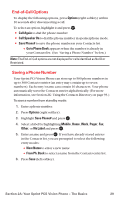Sanyo MM-7400 User Guide - Page 47
Entering Characters Using T9 TextInput
 |
View all Sanyo MM-7400 manuals
Add to My Manuals
Save this manual to your list of manuals |
Page 47 highlights
Entering Characters Using T9 Text Input T9 Text Input lets you enter text in your Sprint PCS Vision Phone by pressing keys just once per letter. (To select the T9 Word mode when entering text, see "Selecting a Character Input Mode" on the previous page.) T9 Text Input analyzes the letters you enter using an intuitive word database and creates a suitable word. (The word may change as you enter more letters.) If the word you want does not display after you have entered all the letters, press to scroll through additional word selections. To accept a word and insert a space, press . If you make a mistake, press to erase a single character. Press and hold to delete an entire entry. Adding a Word to the T9 Database If a word you want to enter does not display as an option when you are using T9 Text Input, you can add it to the database. To add a word to the T9 Text Input database: 1. Select the Alphabet input mode. (See "Selecting a Character Input Mode" on the previous page.) 2. Enter the word using multi-tap text entry. (See "Entering Characters by Tapping the Keypad" on the next page.) 3. Press Mode (right softkey), highlight T9 Word, and press . (The word will appear as an option the next time you scroll through options during T9 Text Input.) For more information about T9 Text Input, visit the Tegic Website at www.T9.com. Section 2A: Your Sprint PCS Vision Phone - The Basics 34