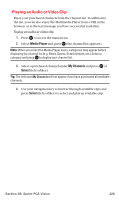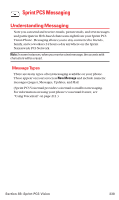Sanyo MM-7400 User Guide - Page 247
Sending a Message in the Drafts Folder
 |
View all Sanyo MM-7400 manuals
Add to My Manuals
Save this manual to your list of manuals |
Page 247 highlights
10. To set the message priority, scroll to Priority and press . 11. Select Ordinary or Urgent and press . 12. To change the recipients or to save the message as a draft, press Options (right softkey) and select an option from the following. Ⅲ Chg Recipients to change Recipients. Ⅲ Send Callback# to select from None, My Phone#, or Other to notify your recipients of your callback number. (See "Setting a Callback Number" on page 66.) Ⅲ Save to Drafts to save the message to a Drafts folder. (See below to edit and send the draft message.) Tip: The oldest message in the drafts folder will be erased automatically when you save more than 10 messages. 13. Press Send (left softkey) to send the message. Note: If there is a failure when sending a message in no-service area, you are prompted to select to send the message automatically. Press Yes (left softkey), and the message goes to the Outbox folder with the icon. If you press No (right softkey), the message goes to the folder with the icon. (See next page to send the message.) Sending a Message in the Drafts Folder To edit and send a message in the drafts folder: 1. Press to access the main menu. 2. Select Messaging and press . 3. Select Text Msgs and press . 4. Select Drafts and press . 5. Select the message you wish to edit and press Edit (left softkey). 6. After editing the message, press Send (left softkey) to send the message. Section 3B: Sprint PCS Vision 234