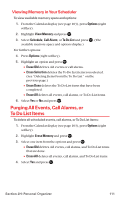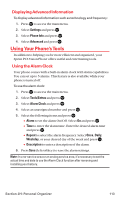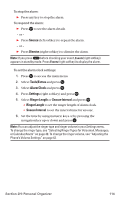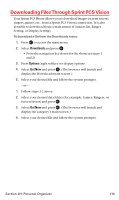Sanyo MM-7400 User Guide - Page 124
Purging All Events, Call Alarms, or, To Do List Items
 |
View all Sanyo MM-7400 manuals
Add to My Manuals
Save this manual to your list of manuals |
Page 124 highlights
Viewing Memory in Your Scheduler To view available memory space and options: 1. From the Calendar display (see page 103), press Options (right softkey). 2. Highlight View Memory and press . 3. Select Schedule, Call Alarm, or To Do List and press . (The available memory space and options display.) For further options: 4. Press Options (right softkey). 5. Highlight an option and press . Ⅲ Erase Old deletes old events or call alarms. Ⅲ Erase Selection deletes the To Do List items you selected. (See "Deleting Items From the To Do List " on the previous page.) Ⅲ Erase Done deletes the To Do List items that have been completed. Ⅲ Erase All deletes all events, call alarms, or To Do List items. 6. Select Yes or No and press . Purging All Events, Call Alarms, or To Do List Items To delete all scheduled events, call alarms, or To Do List items: 1. From the Calendar display (see page 103), press Options (right softkey). 2. Highlight Erase Memory and press . 3. Select one item from the options and press . Ⅲ Erase Old deletes old events, call alarms, and To Do List items that are done. Ⅲ Erase All deletes all events, call alarms, and To Do List items. 4. Select Yes and press . Section 2H: Personal Organizer 111