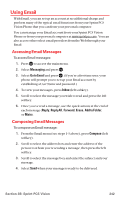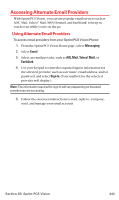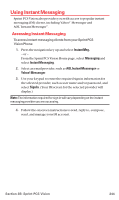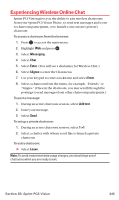Sanyo MM-7400 User Guide - Page 253
Moving a Message Into Another Folder, Erasing Messages
 |
View all Sanyo MM-7400 manuals
Add to My Manuals
Save this manual to your list of manuals |
Page 253 highlights
Moving a Message Into Another Folder You can move incoming messages to the Inbox or a self-defined folder. To move a message into another folder: 1. From the message display in your Inbox or defined folder, press Options (right softkey) to display the message options. 2. Highlight Move and press . 3. Highlight your desired folder and press . (You must have at least one defined folder to move a message.) Erasing Messages To erase an individual message: 1. From the folder list display, select Inbox, Sent, Outbox, Drafts, or your defined folder and press . 2. Select the message you want to erase and press Options (right softkey). 3. Highlight Erase and press . (A confirmation will display.) 4. Select Yes and press . Tip: To erase all messages, select Erase All during step 3 above. To erase selected messages: 1. From the folder list display, press Options (right softkey). 2. Highlight Erase Messages and press . 3. Select Read, Unread, and/or Sent, and press to check the appropriate box(es). 4. After selecting the box(es), press Done (left softkey). 5. Select Erase and press to erase selected messages (except locked messages). Section 3B: Sprint PCS Vision 240