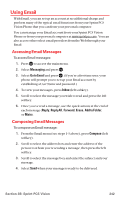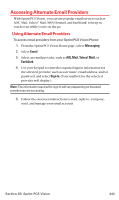Sanyo MM-7400 User Guide - Page 251
Changing the Display Font Size of a Message, Prepending a Phone Number From a Message
 |
View all Sanyo MM-7400 manuals
Add to My Manuals
Save this manual to your list of manuals |
Page 251 highlights
Changing the Display Font Size of a Message From a message details display (except in the Outbox and Drafts folder), press Options (right softkey) to display message options. To adjust the display font size: 1. Highlight Font Size and press . 2. Highlight Small or Normal and press . Prepending a Phone Number From a Message From a message details display (except in the Outbox and Drafts folder), press Options (right softkey) to display message options. To add a prefix to a phone number: 1. Highlight Prepend and press . 2. Select your desired phone number and press or OK (left softkey). 3. Enter the digits or pauses (see below) you want to add to the number. 4. Press or to make a call. To select another option, press Options (right softkey), highlight it and press . Ⅲ Call to dial the phone number. Ⅲ Call:Speaker On to dial the phone number in speakerphone mode. Ⅲ Save Phone# to store the phone number in your Contacts Directory. Ⅲ H Hard Pause to insert a hard pause. (See "Dialing and Saving Phone Numbers With Pauses" on page 30.) Ⅲ T 2-Sec. Pause to insert a 2-second pause. (See "Dialing and Saving Phone Numbers With Pauses" on page 30.) Section 3B: Sprint PCS Vision 238