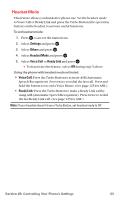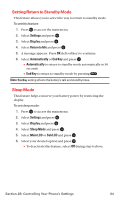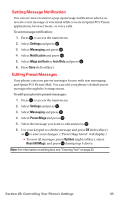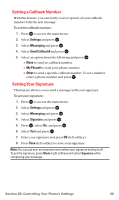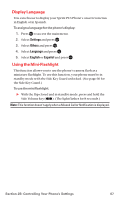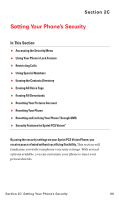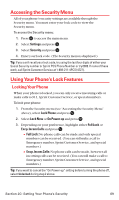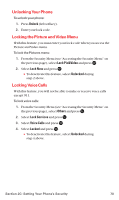Sanyo MM-7400 User Guide - Page 78
Setting Message Notification, Editing Preset Messages
 |
View all Sanyo MM-7400 manuals
Add to My Manuals
Save this manual to your list of manuals |
Page 78 highlights
Setting Message Notification You can see an icon and/or a pop-up message notification when you receive a text message or voicemail while you are in Sprint PCS Vision applications, browser mode, or voice calls. To set message notification: 1. Press to access the main menu. 2. Select Settings and press . 3. Select Messaging and press . 4. Select Notification and press . 5. Select Msgs and Icon or Icon Only and press . 6. Press Save (left softkey). Editing Preset Messages Your phone can store pre-set messages for use with text messaging and Sprint PCS Picture Mail. You can edit your phone's default preset messages through the Settings menu. To edit your phone's preset messages: 1. Press to access the main menu. 2. Select Settings and press . 3. Select Messaging and press . 4. Select Preset Msgs and press . 5. Select the message you want to edit and press . 6. Use your keypad to edit the message and press OK (left softkey) or to save your changes. ("Preset Msgs Saved" will display.) Ⅲ To reset all messages, press Options (right softkey), select Reset All Msgs, and press during step 5 above. Note: For information on editing text, see "Entering Text" on page 33. Section 2B: Controlling Your Phone's Settings 65