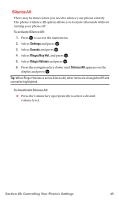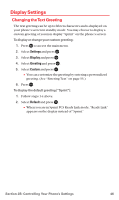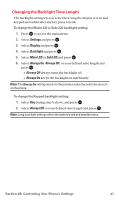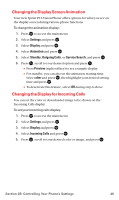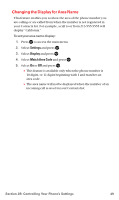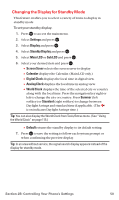Sanyo MM-7400 User Guide - Page 63
Changing the Display for Standby Mode
 |
View all Sanyo MM-7400 manuals
Add to My Manuals
Save this manual to your list of manuals |
Page 63 highlights
Changing the Display for Standby Mode This feature enables you to select a variety of items to display in standby mode. To set your standby display: 1. Press to access the main menu. 2. Select Settings and press . 3. Select Display and press . 4. Select Standby Display and press . 5. Select Main LCD or Sub LCD and press . 6. Select your desired item and press . Ⅲ Screen Saver selects the screen saver to display. Ⅲ Calendar displays the Calendar. (Main LCD only.) Ⅲ Digital Clock displays the local time in digital view. Ⅲ Analog Clock displays the local time in analog view. Ⅲ World Clock displays the time of the selected city or country along with the local time. Press the navigation key right or left to change the city or country. Press Summer (left softkey) or Standard (right softkey) to change between Daylight Savings and standard time if applicable. (The icon indicates Daylight Savings time.) Tip: You can also display the World Clock from Tools/Extras menu. (See "Using the World Clock" on page 115.) Ⅲ Default returns the standby display to its default setting. 7. Press to save the setting to follow each system prompt or when confirming the preview display. Tip: In an area without service, the signal search display appears instead of the display for standby mode. Section 2B: Controlling Your Phone's Settings 50