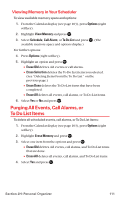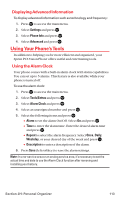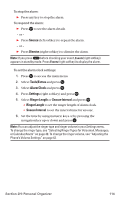Sanyo MM-7400 User Guide - Page 123
Adding a To Do List Item to the Scheduler, Deleting Items From the To Do List
 |
View all Sanyo MM-7400 manuals
Add to My Manuals
Save this manual to your list of manuals |
Page 123 highlights
Adding a To Do List Item to the Scheduler To add your To Do List item to the scheduler: 1. From the To Do List display (see the previous page), select the item you want to add to the schedule and press Options (right softkey). 2. Highlight Add To Schedule and press . Ⅲ Add To Schedule to extract the item from the To Do List and make it a scheduled event. 3. Enter the description using your keypad and press . (See "Adding an Event to the Scheduler" on page 104 for entering.) 4. Press Save (left softkey). Deleting Items From the To Do List To delete To Do List items: 1. From the To Do List display (see the previous page), highlight the item you want to erase and press Options (right softkey). 2. Highlight your desired option and press . Ⅲ Erase Item erases an item from the To Do List. Ⅲ Erase Selection erases multiple selected To Do List items at one time. Press to check the box(es) next to the To Do List item(s) you want to delete and press Erase (left softkey) to erase. To check all boxes, press Options (right softkey), highlight Check All, and press . Ⅲ Erase All erases all To Do List items. 3. Select Yes and press . Section 2H: Personal Organizer 110