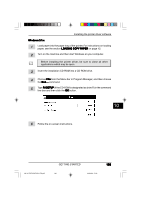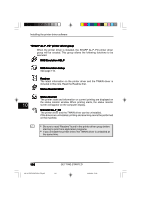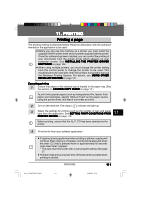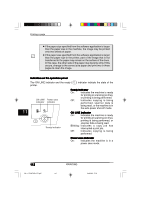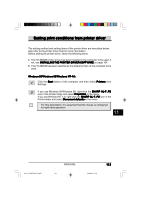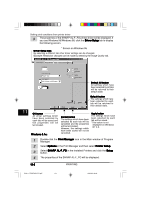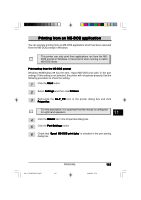Sharp 3800M Operation Manual - Page 124
Windo, Windows 3.1x, ws 3.1x, Print Mana, Print Manager, Options, Printer Setup, SHARP AL-F_FO,
 |
View all Sharp 3800M manuals
Add to My Manuals
Save this manual to your list of manuals |
Page 124 highlights
Setting print conditions from printer driver 3 The properties of the SHARP AL-F_FO printer driver will be displayed. If you use Windows 95/Windows 98, click the Driver Setup tab to display the following screen. * Screen on Windows 95 Driver Setup tabs By selecting a different tab other driver settings can be changed. Example: Resolution changes can be made by selecting the Image Quality tab. SHARP AL-F_FO Properties Paper/Output Image Quality Tricks DOS Emulation About... ▲ Copies (C): 1 Paper Source (S): Paper Tray Paper Size (Z): A4 210mm x 297mmm N-Up (N): 11 1 x3 2 xx 1 2 xxx3 Portrait Landscape Collate Reverse Order Default All button All settings which have been selected by all tabs will be returned to their default state. 11 OK ▲ OK button All driver settings which have been selected by each tab will be saved and the properties will be terminated. Windows 3.1x: ▲ Default All Cancel Apply Default Help ▲ Default button The settings which have been selected by each tab will be returned to their default state. ▲ ▲ Cancel button The settings which have been selected by each tab will be cancelled and the properties will be terminated. However, the settings which have been saved will not be cancelled. Apply button The settings which have been selected by each tab will be saved. *This button is not displayed on Windows NT 4.0. 1 Double-click the Print Manager icon in the Main window of Program Manager. 2 Select Options in the Print Manager and then select Printer Setup. 3 Select SHARP AL-F_FO in the Installed Printers and click the Setup button. 4 The properties of the SHARP AL-F_FO will be displayed. 114 PRINTING SUK 11 PRINTING LEO.p65 114 19/04/00, 08:34