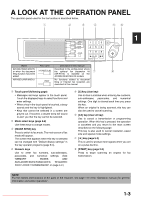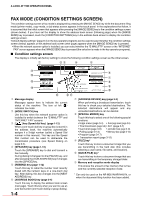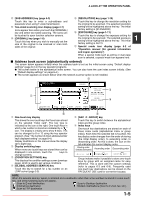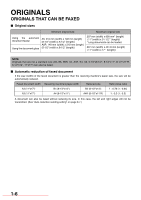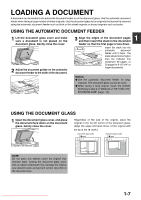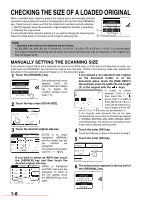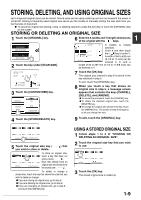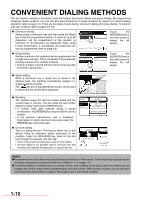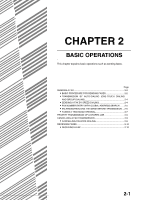Sharp MX-M350N Fax Guide - Page 22
Checking The Size Of A Loaded Original
 |
View all Sharp MX-M350N manuals
Add to My Manuals
Save this manual to your list of manuals |
Page 22 highlights
CHECKING THE SIZE OF A LOADED ORIGINAL When a standard-size* original is placed, the original size is automatically detected (automatic original detection function) and displayed in the top half of the [ORIGINAL] key. Check the key to make sure that the original size has been correctly detected. :[AUTO] appears when the automatic original detection function is operating. :Displays the original size. If a non-standard size original is placed or if you wish to change the scanning size, follow the steps below to manually set the original scanning size. STANDARD RESOLUTION AUTO A4 ORIGINAL NOTE * Standard sizes that can be detected are as follows: A5, B5, B5R, A4, A4R, B4, A3, 5-1/2"x8-1/2", 8-1/2"x11", 8-1/2"x11"R, 8-1/2"x14", 11"x17". If a non-standard size original is loaded (including special sizes), the closest standard size may be displayed, or the original size may not appear at all. MANUALLY SETTING THE SCANNING SIZE If you load an original that is not a standard size (such as an INCH size), or if the size is not detected correctly, you must touch the [ORIGINAL] key and set the original size manually. Perform the following steps after loading the document in the automatic document feeder or on the document glass. 1 Touch the [ORIGINAL] key. STANDARD RESOLUTION AUTO A4 ORIGINAL If the address book screen appears, touch the [CONDITION SETTINGS] key to display the condition settings screen (page 1-5). 2 Touch the key under [SCAN SIZE]. SCAN SIZE AUTO A4 SPEAKER SEND SIZE 100% AUTO 2-SIDED BOOKLET 2-SIDED TABLET If you placed a non-standard size original on the document holder or on the document glass, touch the [SIZE INPUT] tab and then enter the width (X) and length (Y) of the original with the keys. X (width) is initially X OK selected. Enter X and AY then touch the Y ( ) X 420 (64 mm 432) Y 297 (64 mm 297) key to enter Y. A width of 64 to 432 mm (2-1/2 to 17 inch) can be entered in X, STANDARD SIZE SIZE INPUT and a length of 64 to 297 mm (2-1/2 to 11-5/8 inch) can be entered in Y. If you frequently send documents that are the same non-standard size, you can store the dimensions as explained in "STORING, DELETING, AND USING ORIGINAL SIZES" on the following page. This will allow you to omit entry of X and Y each time you send that size of document. 3 Touch the desired original size key. 81/2X11 AUTO MANUAL STOM ZE SPEAKER RESEND OK A5 A4 A5R A4R AB INCH B5 B4 B5R A3 LONG SIZE STANDARD SIZE SIZE INPUT [AUTO] is no longer highlighted. [MANUAL] and the original size key you touched are highlighted. If you placed a long original, touch the LONG SIZE key. If you wish to select an INCH size, touch the [AB/INCH] key and then touch the desired original size key. SPEAKER RESEND [INCH] is highlighted 5 X8 1/2 1/2 5 X8 1/2 1/2 R 81/2X11 81/2 X13 81/2X14 11X17 OK and INCH size keys are displayed. To return to AB the inch palette, touch INCH the [AB/INCH] key once 81/2 X11R LONG SIZE again. STANDARD SIZE SIZE INPUT 4 Touch the outer [OK] key. Touch the [OK] key to return to the screen of step 2. 5 Touch the outer [OK] key. SPEAKER SEND SIZE AUTO RESEND OK -SIDED 6 The selected size appears in the top half of the [ORIGINAL] key. STANDARD RESOLUTION 81A/2X411 ORIGINAL 1-8 Downloaded From ManualsPrinter.com Manuals