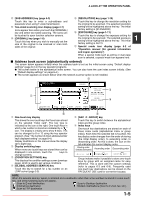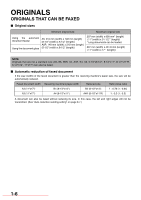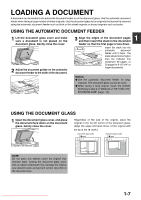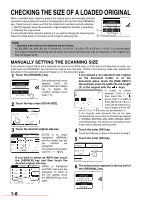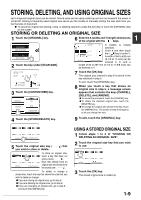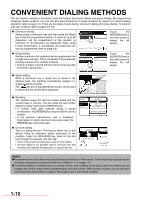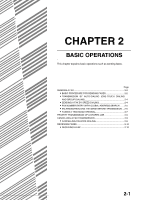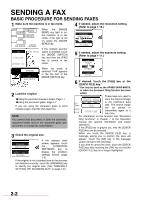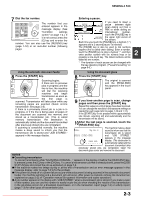Sharp MX-M350N Fax Guide - Page 24
Selecting Resolution And Exposure Settings
 |
View all Sharp MX-M350N manuals
Add to My Manuals
Save this manual to your list of manuals |
Page 24 highlights
SELECTING RESOLUTION AND EXPOSURE SETTINGS After loading an original, you can adjust the resolution and exposure settings to match the condition of the original-for example, if it has small or faint characters, or if it is a photo. After loading the original in fax mode, adjust the settings as explained below. SELECTING THE RESOLUTION The initial resolution setting is STANDARD. To change the setting, follow these steps: Change the resolution. 1 Touch the [RESOLUTION] key. STANDARD RESOLUTION AUTO A4 ORIGINAL 2 Touch the [STANDARD] key, [FINE] key, [SUPER FINE] key, or [ULTRA FINE] key. The selected key is STANDARD FINE highlighted. If you touched the [FINE] key, [SUPER FINE] key, SUPER FINE HALF TONE or [ULTRA FINE] key, ULTRA FINE you can also select halftone by touching the [HALF TONE] key. Resolution settings Standard Touch this key if your original consists of normal-sized characters (like those in this manual). Touch this key if your original has small Fine characters or diagrams. The original will be scanned at twice the resolution of the [STANDARD] setting. Super fine Touch this key if your original has intricate pictures or diagrams. A higher-quality image will be produced than with the [FINE] setting. Ultra fine Touch this key if your original has intricate pictures or diagrams. This setting gives the best image quality. However, transmission will take longer than with the other settings. 3 Touch the [OK] key. You will return to the OK initial screen. DARD NE FINE HALF TONE FINE Half tone Touch this key if your original is a photograph or has gradations of colour (such as a colour original). This setting will produce a clearer image than [FINE], [SUPER FINE], or [ULTRA FINE] used alone. Half tone cannot be selected if [STANDARD] has been selected. NOTES The factory default setting for the initial resolution is [STANDARD]. The initial resolution can be changed to a different setting in the key operator programs (see "Initial resolution setting" on page 8-4). When using the automatic document feeder, the resolution setting cannot be changed once scanning has begun. When a fax is sent at [ULTRA FINE], [SUPER FINE], or [FINE] resolution, a lower resolution will be used if the receiving machine does not have that resolution. 1-10 Downloaded From ManualsPrinter.com Manuals