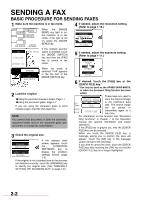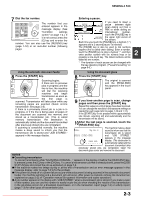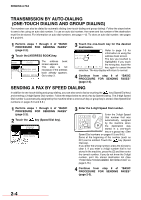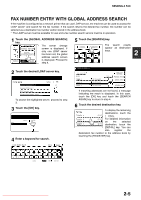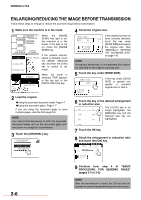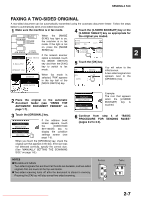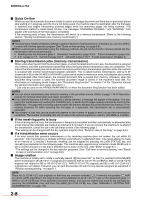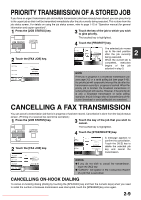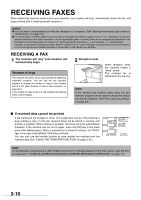Sharp MX-M350N Fax Guide - Page 33
Faxing A Two-sided Original
 |
View all Sharp MX-M350N manuals
Add to My Manuals
Save this manual to your list of manuals |
Page 33 highlights
SENDING A FAX FAXING A TWO-SIDED ORIGINAL A two-sided document can be automatically transmitted using the automatic document feeder. Follow the steps below to automatically send a two-sided document. 1 Make sure the machine is in fax mode. When the [IMAGE SEND] key light is on, the machine is in fax mode. If the light is not on, press the [IMAGE SEND] key. FAX E-MAIL/FTP INTERNET FAX MODE SWITCH If the network scanner option is installed, touch the [MODE SWITCH] key and then the [FAX] key to switch to fax mode. SPEAKER FAX MODE SWITCH When fax mode is selected, "FAX" appears in the top half of the [MODE SWITCH] key. 4 Touch the [2-SIDED BOOKLET] key or the [2-SIDED TABLET] key as appropriate for the original you loaded. STORE AUTO A4 SEND 100% 2-SIDED BOOKLET 2-SIDE TABLET 2 5 Touch the [OK] key. KER SEND AUTO RESEND OK You will return to the initial screen. A two-sided original icon appears next to the [ORIGINAL] key. ED 2 Place the original in the automatic document feeder (see "USING THE AUTOMATIC DOCUMENT FEEDER" on page 1-7) . 3 Touch the [ORIGINAL] key. STANDARD RESOLUTION AUTO A4 ORIGINAL If the address book screen appears, touch the [CONDITION SETTINGS] key to display the condition settings screen (see page 1-5). When you touch the [ORIGINAL] key, check the original size that appears in the key. If the size was not detected correctly, specify the correct size. (See "MANUALLY SETTING THE SCANNING SIZE" on page 1-8.) STANDARD RESOLUTION AUTO A4 ORIGINAL Example: The icon that appears when the [2-SIDED BOOKLET] key is touched. 6 Continue from step 4 of "BASIC PROCEDURE FOR SENDING FAXES" (pages 2-2 to 2-3). NOTES Booklets and tablets Two-sided originals that are bound at the side are booklets, and two-sided originals that are bound at the top are tablets. Two-sided scanning turns off after the document is stored in memory. Pressing the [CA] key will also cancel two-sided scanning. Booklet Tablet Downloaded From ManualsPrinter.com Manuals 2-7