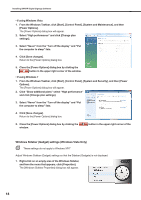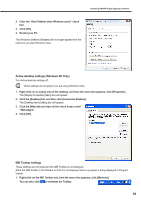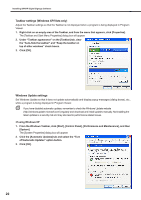Sharp PN-V601 Sharp Digital Signage Software (SDSS™) Operation Manual - Page 15
●Setting the environment of the target PC
 |
UPC - 074000047068
View all Sharp PN-V601 manuals
Add to My Manuals
Save this manual to your list of manuals |
Page 15 highlights
Installing SHARP Digital Signage Software ●Setting the environment of the target PC Once the installation is complete, change the settings of the target PC before using this software. A description is given below, using Windows XP/Vista/7 as an example. Auto login settings If the target PC is to be used without an operator, Windows auto login should be enabled. If using Windows Vista, use the following procedure to enable auto login. 1. From the Windows Taskbar, click [Start], [All Programs], [Accessories], and then [Command Prompt]. The [Command Prompt] window will appear. 2. Type in "control userpasswords2" (without the inverted commas) and push [Enter]. 3. If the [User Account Control] window appears, click [Continue]. The [User Accounts] dialog box will appear. 4. Clear the "Users must enter a user name and password to use this computer" check box. 5. Click [OK]. 6. In the [Automatically Log On] window, enter a "User Name" and "Password", and click [OK]. 7. Type in "exit" and then press [Enter]. 15