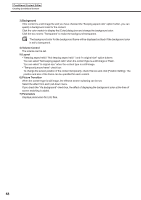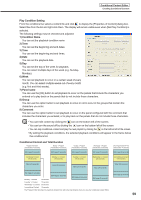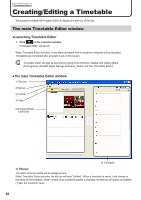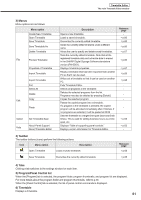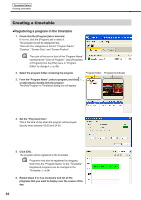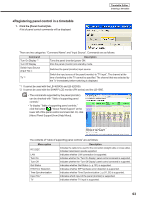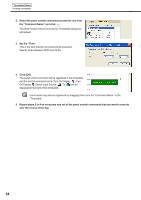Sharp PN-V601 Sharp Digital Signage Software (SDSS™) Operation Manual - Page 59
Play Condition Setting, Condition Name, Panel name, Group, Comment, Conditional Content and Total
 |
UPC - 074000047068
View all Sharp PN-V601 manuals
Add to My Manuals
Save this manual to your list of manuals |
Page 59 highlights
Conditional Content Editor Creating Conditional Content Play Condition Setting From the conditions list, select a content file and click to display the [Properties of Content] dialog box. Select files from the list and right-click them. The display will remain visible even when [Set Play Condition] is selected. The following settings may be checked and adjusted: 1) Condition Name You can set the playback condition name 2) Term You can set the beginning and end dates. 3) Time You can set the beginning and end times. 4) Date You can set the playback date. 5) Day You can set the day of the week for playback. You can select multiple days of the week (e.g. SundayMonday). 6) Week You can set playback to occur on a certain week of every month. You can select multiple weeks out of every month (e.g. first and third weeks). 7) Panel name You can use the [OK] button to set playback to occur on the panels that include the characters you entered or to play back on the panels that do not include those characters. 8) Group You can use the option button to set playback to occur or not to occur in the groups that contain the characters you enter. 9) Comment You can use the option button to set playback to occur on the panel configured with the comment that includes the characters you entered, or to play back on the panels that do not include those characters. • You can hide content by clicking the icon on the bottom left of the screen. • You can turn the sound off by clicking the icon on the bottom left of the screen. • You can skip conditional content and play the next playlist by clicking the on the bottom left of the screen. • By setting the playback conditions, the selected playback conditions will appear in the frame below the conditions list. Conditional Content and Total Duration Program Information (Total Duration: 40 seconds) Monday' s Program (Total Duration: 40 seconds) Still Image (5 seconds) Still Image (5 seconds) Conditional Content (10 seconds) Monday' s Content (10 seconds) Tuesday' s Program (Total Duration: 45 seconds) Still Image (5 seconds) Tuesday' s Content (15 seconds) Wednesday' s Program (Total Duration: 50 seconds) Still Image (5 seconds) Wednesday' s Content (20 seconds) Other Programs (Not M-T-W) (Total Duration: 40 seconds) Still Image (5 seconds) Unconditional Content (10 seconds) Video (20 seconds) Video (20 seconds) Video (20 seconds) Video (20 seconds) Video (20 seconds) Still Image (5 seconds) Monday' s Content Still Image (5 seconds) 10 seconds Still Image (5 seconds) Still Image (5 seconds) Tuesday' s Content 15 seconds Wednesday' s Content 20 seconds Unconditional Content 10 seconds The Program Editor will reflect the maximum duration from within the total duration when you close the Conditional Content Editor. Still Image (5 seconds) 59