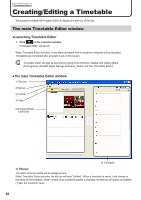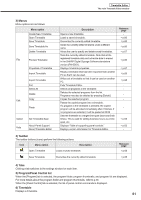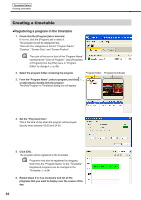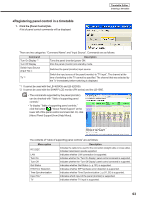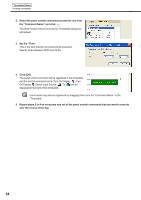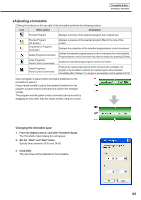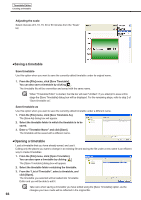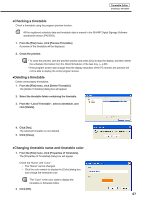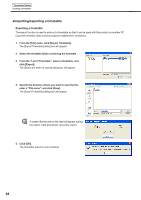Sharp PN-V601 Sharp Digital Signage Software (SDSS™) Operation Manual - Page 65
●Adjusting a timetable
 |
UPC - 074000047068
View all Sharp PN-V601 manuals
Add to My Manuals
Save this manual to your list of manuals |
Page 65 highlights
Timetable Editor Creating a timetable ●Adjusting a timetable Clicking the buttons on the top right of the timetable performs the following actions: Icon Menu option Description Preview Program Displays a preview of the selected program at its original size. Preview Program (Fit Screen) Properties for Program/ Command Delete Program/Command Copy Programs/ Panel Control Commands Paste Programs/ Panel Control Commands Displays a preview of the selected program fitted to the size of the screen. Displays the properties of the selected program/panel control command. Deletes the selected programs/panel control commands from the timetable. Programs/panel control command may also be deleted by pressing [Delete]. Copies the selected program/panel control command. Positions the copied program/panel control command into a timetable. If a program in the timetable is selected, the copied program will be allocated immediately after it finishes. If no programs are selected, it will be pasted at 00:00. Click a program or panel control command positioned on the timetable to select it. Drag a resize handle to adjust the playback time/time for the program or panel control command and confirm the changes visually. The program and the panel control command can be moved by dragging an area other than the resize handle using the mouse. Changing the timetable span 1. From the [Option] menu, click [Set Timetable Span]. The [Timetable Span] dialog box will appear. 2. Set the "Start" and "End" times. Specify times between 00:00 and 24:00. 3. Click [OK]. The new times will be reflected in the timetable. 65