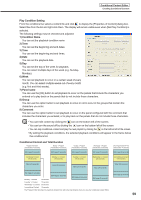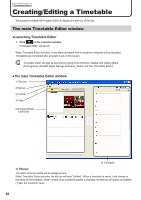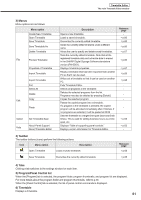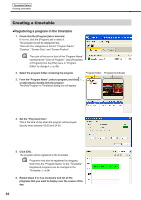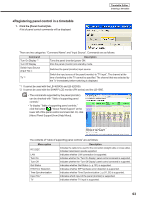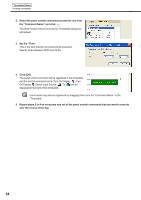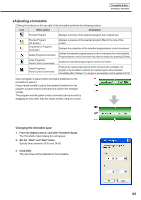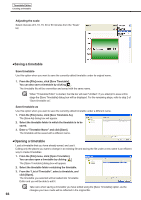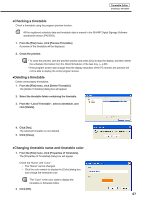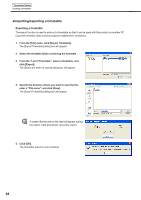Sharp PN-V601 Sharp Digital Signage Software (SDSS™) Operation Manual - Page 64
Select the panel control command you want to use from, over the course of the day.
 |
UPC - 074000047068
View all Sharp PN-V601 manuals
Add to My Manuals
Save this manual to your list of manuals |
Page 64 highlights
Timetable Editor Creating a timetable 2. Select the panel control command you want to use from the "Command Name" and click . The [Add Panel Control Command to Timetable] dialog box will appear. 3. Set the "Time". This is the time that the command will be executed. Specify times between 00:00 and 24:00. 4. Click [OK]. The panel control command will be registered in the timetable and the control command icons (Turn On Display: , Turn Off Display: , Switch Input Source: , TV: ) will be displayed to the right of the timetable. Commands may also be registered by dragging them from the "Command Name" to the "Timetable". 5. Repeat steps 2 to 4 as necessary and set all the panel control commands that you want to execute over the course of the day. 64