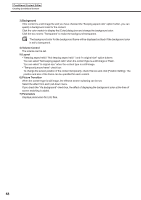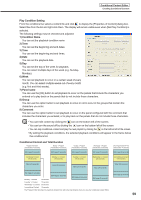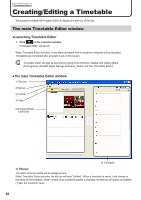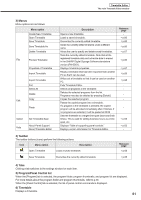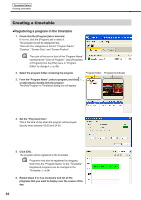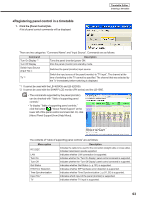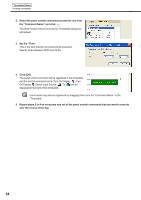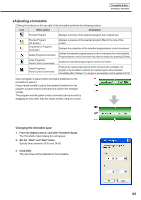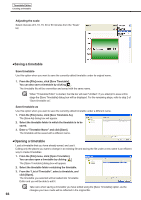Sharp PN-V601 Sharp Digital Signage Software (SDSS™) Operation Manual - Page 61
Menus, Toolbar, Program/Panel Control list, Timetable
 |
UPC - 074000047068
View all Sharp PN-V601 manuals
Add to My Manuals
Save this manual to your list of manuals |
Page 61 highlights
Timetable Editor The main Timetable Editor window 2) Menus Menu options are as follows: Menu option Create New Timetable Open Timetable Save Timetable Save Timetable As Delete Timetable File Preview Timetable Properties of Timetable Import Timetable Export Timetable Exit Select All Delete Edit Copy Paste Option Help Set Timetable Span About Panel Support About Timetable Editor Description Opens a new timetable. Loads a saved timetable. Overwrites the currently edited timetable. Saves the currently edited timetable under a different name. Allows the user to specify and delete saved timetables. Tests the currently edited timetable. Note that all the registered timetable data and schedule data is erased in the SHARP Digital Signage Software standalone version (PN-SS01). Displays timetable properties. Reads a timetable that has been exported from another PC so that it can be used. Writes out a timetable so that it can be used on another PC. Exits Timetable Editor. Selects all programs in the timetable. Deletes the selected programs from the list. Programs may also be deleted by pressing [Delete]. Copies the selected program. Pastes the copied program into a timetable. If a program in the timetable is selected, the copied program will be allocated immediately after it finishes. If no programs are selected, it will be pasted at 00:00. Sets the timetable to a target time span (start and finish times). This is used for setting business hours as a time span, etc. Displays "Table of supporting panel controls." Displays version information for Timetable Editor. Relevant page Fp.66 Fp.65 Fp.66 Fp.67 Fp.66 Fp.67 Fp.69 Fp.68 - - Fp.65 Fp.63 - 3) Toolbar The toolbar buttons (icons) perform the following actions: Icon Menu option Description Open Timetable Loads a saved timetable. Save Timetable Overwrites the currently edited timetable. Relevant page Fp.66 Fp.65 4) Tabs Clicking a tab switches to the settings window for each item. 5) Program/Panel Control list When the [Program] tab is selected, the program folder, program thumbnails, and program list are displayed. For more details about the program folder and program thumbnails, refer to p.46. When the [Panel Control] tab is selected, the list of panel control commands is displayed. 6) Timetable Displays a timetable. 61