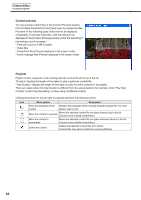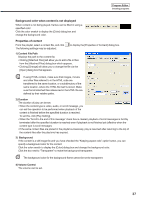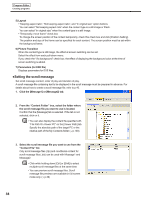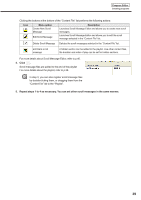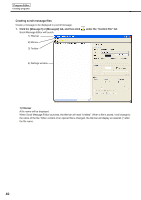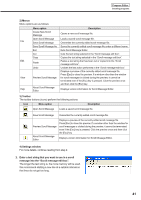Sharp PN-V601 Sharp Digital Signage Software (SDSS™) Operation Manual - Page 36
Content preview
 |
UPC - 074000047068
View all Sharp PN-V601 manuals
Add to My Manuals
Save this manual to your list of manuals |
Page 36 highlights
Program Editor Creating programs Content preview You can preview content files in the [Content Preview] window. Click [Content Preview] from the [View] menu to preview the files. Previews for the following types of files will not be displayed immediately. To preview these files, click the relevant icon displayed in the [Content Preview] window. (Click the text string if previewing a scroll message.) • Files with a size of 2 MB or higher • Video files • PowerPoint files (Preview displayed in full screen mode) • Scroll message files (Preview displayed in full screen mode) Playlists Playlist content is played in order starting with the content file at the top of the list. "Duration" displays the length of time taken to play a particular content file. "Total Duration" displays the length of time taken to play the entire contents of the playlist. There are cases where the total duration is different from the actual duration (for example, when "Play Next Content" is set in the play setting, or when using conditional content) Clicking the buttons on the top right of a playlist performs the following actions: Icon Menu option Description Show the properties of the Displays the properties of the currently selected content file. For more content details, refer to p.37. Move the content to upwards Moves the selected content file one place forward (up) in the list. (Cannot move multiple content files.) Move the content to Moves the selected content file one place backward (down) in the list. downwards (Cannot move multiple content files.) Delete the content Deletes the selected content files from the list. Content files may also be deleted by pressing [Delete]. 36