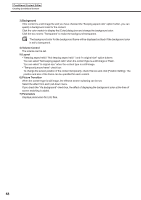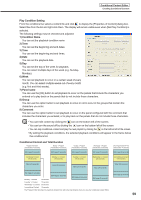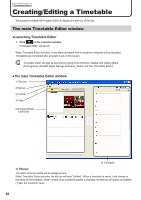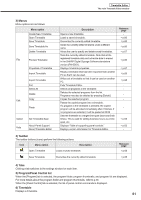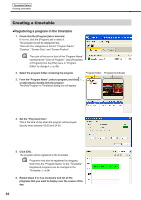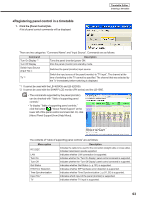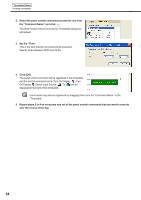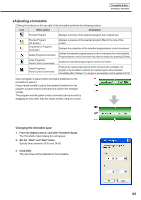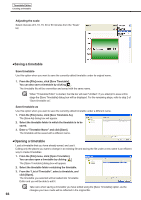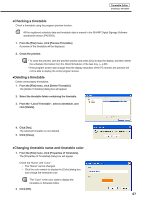Sharp PN-V601 Sharp Digital Signage Software (SDSS™) Operation Manual - Page 62
●Registering a program in the timetable
 |
UPC - 074000047068
View all Sharp PN-V601 manuals
Add to My Manuals
Save this manual to your list of manuals |
Page 62 highlights
Timetable Editor Creating a timetable Creating a timetable ●Registering a program in the timetable 1. Check that the [Program] tab is selected. If it is not, click the [Program] tab to select it. The program list will be displayed here. There are four categories in the list: "Program Name", "Duration", "Screen Size", and "Screen Position". The color of the icon in front of the "Program Name" represents the "Color of Program". Click [Properties of Program] from the [File] menu in "Program Editor" to change it. (Fp.48) 2. Select the program folder containing the program. Program folder Program thumbnails 3. From the "Program Name", select a program, and click , or alternatively, double-click the program. The [Add Program to Timetable] dialog box will appear. 4. Set the "Play back time". This is the time of day when the program will be played. Specify times between 00:00 and 24:00. 5. Click [OK]. The program will be registered to the timetable. Programs may also be registered by dragging them from the "Program Name" to the "Timetable". Registered programs can be changed in the Timetable. (Fp.64) 6. Repeat steps 2 to 4 as necessary and set all the programs that you want to display over the course of the day. 62