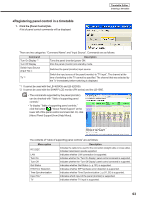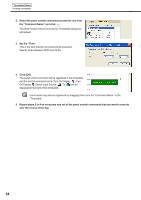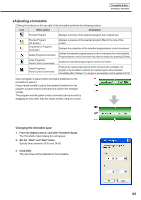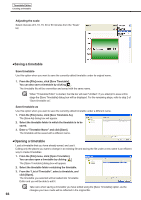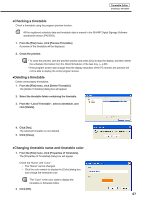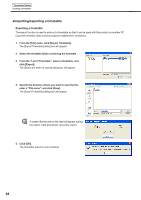Sharp PN-V601 Sharp Digital Signage Software (SDSS™) Operation Manual - Page 68
●Importing/exporting a timetable
 |
UPC - 074000047068
View all Sharp PN-V601 manuals
Add to My Manuals
Save this manual to your list of manuals |
Page 68 highlights
Timetable Editor Creating a timetable ●Importing/exporting a timetable Exporting a timetable The export function is used to write out a timetable so that it can be used with this product on another PC. Exported timetable data includes programs registered in timetables. 1. From the [File] menu, click [Export Timetable]. The [Export Timetable] dialog box will appear. 2. Select the timetable folder containing the timetable. 3. From the "List of Timetable", select a timetable, and click [Export]. The [Select the folder to export] dialog box will appear. 4. Specify the directory where you want to save the file, enter a "File name", and click [Save]. The [Export Timetable] dialog box will appear. A screen like the one on the right will appear during the export. Click [Cancel] to cancel the export. 5. Click [OK]. The timetable export is now complete. 68