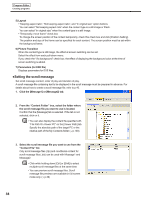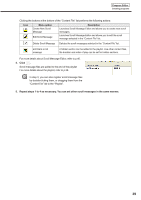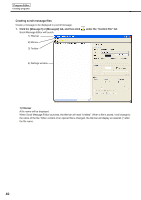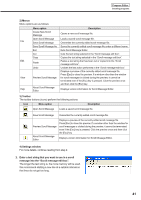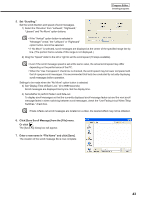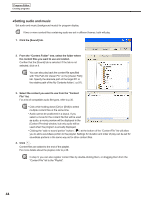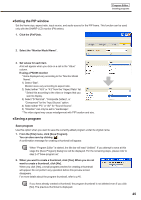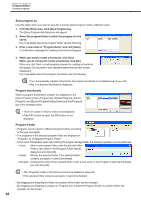Sharp PN-V601 Sharp Digital Signage Software (SDSS™) Operation Manual - Page 43
Set Scrolling., Click [Save Scroll Message] from the [File] menu., Or click, Enter a new name in
 |
UPC - 074000047068
View all Sharp PN-V601 manuals
Add to My Manuals
Save this manual to your list of manuals |
Page 43 highlights
Program Editor Creating programs 5. Set "Scrolling." Set the scroll direction and speed of scroll messages. 1) Select the "Direction" from "Leftward," "Rightward," "Upward" and "No Move" option buttons. • If the "Vertical" option button is selected in "Message Format," the "Leftward" or "Rightward" option button cannot be selected. • If "No Move" is selected, scroll messages are displayed at the center of the specified range line by line. (The portion that is outside of this range is not displayed.) 2) Drag the "Speed" slider to the left or right to set the scroll speed (10 steps available). • Even if the scroll message speed is set at the same value, the actual scroll speed may differ depending on the performance of the PC. • When the "Use Transparent" check box is checked, the scroll speed may be lower compared with that of opaque scroll messages. It is recommended that tests be conducted by actually displaying scroll messages before operation. Settings to be made when the "No Move" option button is selected 3) Set "Display Time of Each Line." (0 to 9999 seconds) Scroll messages are displayed line by line. Set the display time. 4) Set whether to perform fade-in and fade-out. To display scroll messages so that the currently displayed scroll message fades out and the next scroll message fades in when switching between scroll messages, check the "Use Fading in/out When Telop Switches." check box. If fade-in/fade-out scroll messages are located on a video, the desired effect may not be obtained. 6. Click [Save Scroll Message] from the [File] menu. Or click . The [Save As] dialog box will appear. 7. Enter a new name in "File Name" and click [Save]. The creation of the scroll message file is now complete. 43