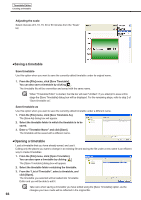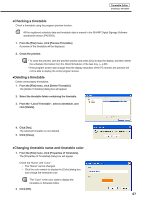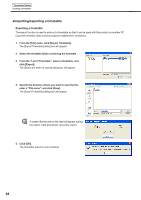Sharp PN-V601 Sharp Digital Signage Software (SDSS™) Operation Manual - Page 71
Toolbar, Timetable list, Calendar
 |
UPC - 074000047068
View all Sharp PN-V601 manuals
Add to My Manuals
Save this manual to your list of manuals |
Page 71 highlights
Schedule Editor The main Schedule Editor window File Edit View Help Menu option Save Schedule Save Schedule As Delete Schedule Properties of Schedule Import Schedule Export Schedule Exit Add Timetable to Schedule Delete Timetable from Schedule Copy Timetable Paste Timetable Select All Show Previous Month Show Next Month Show This Month Refresh About Schedule Editor Description Overwrites the currently edited schedule Saves the currently edited schedule under a different name. Allows the user to specify and delete saved schedules. Allows the user to display and change the schedule name. Reads a schedule that has been exported from another PC so that it can be used. Writes out a schedule so that it can be used on another PC. Exits Schedule Editor. Adds the timetable that is selected in the "Timetable" list to the schedule. Deletes the timetable that is selected in the "Calendar". Timetable may also be deleted by pressing [Delete]. Copies the selected timetable. Pastes the copied timetable into a schedule. Selects all timetables in the schedule. Displays the month before the month that is currently displayed in the calendar. Displays the month after the month that is currently displayed in the calendar. Displays the current month in the calendar. Updates the "Timetable" list. Displays version information for Schedule Editor. Relevant page Fp.74 Fp.74 Fp.75 Fp.75 Fp.77 Fp.76 - Fp.72 Fp.73 - Fp.73 Fp.73 Fp.73 - 3) Toolbar The toolbar buttons (icons) perform the following actions: Icon Menu option Description Open Schedule Loads a saved schedule. Relevant page Fp.74 Save Schedule Delete Timetable Copy Timetable Overwrites the currently edited schedule. Deletes the timetable that is selected in the "Calendar". Timetable may also be deleted by pressing [Delete]. Copies the selected timetable. Fp.74 Fp.73 - Paste Timetable Pastes the copied timetable into a schedule. - 4) "Timetable" list The timetable folder and the list of timetables created with Timetable Editor are displayed. In the list of timetable, there are two categories: "Name" and "Last Modified Time". The color of the icon in front of the name of each timetable represents the "timetable color". Click [Properties of Timetable] from the [File] menu in "Timetable Editor" to change it. (Fp.73) 5) Calendar Timetables are positioned on the calendar to create schedules. 71