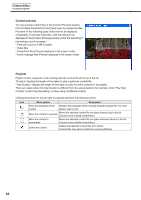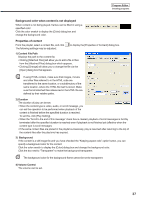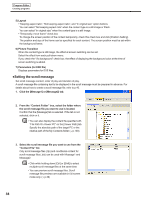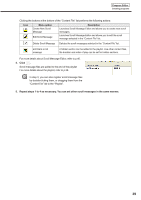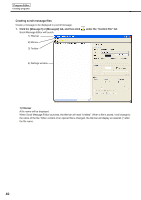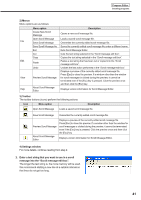Sharp PN-V601 Sharp Digital Signage Software (SDSS™) Operation Manual - Page 37
Background color when content is not displayed, Properties of content
 |
UPC - 074000047068
View all Sharp PN-V601 manuals
Add to My Manuals
Save this manual to your list of manuals |
Page 37 highlights
Program Editor Creating programs Background color when content is not displayed When content is not being played, frames can be filled in using a specified color. Click the color swatch to display the [Color] dialog box and change the background color. Properties of content From the playlist, select a content file, and click The following settings may be adjusted: to display the [Properties of Content] dialog box. 1) Content File Path Displays the path to the content file. • Clicking [Attached Files] will allow you to add a file or files from the [Attached Files] dialog box which appears. • Clicking [Change] will allow you to change the file via the [Open] dialog box that appears. If using HTML content, make sure that images, movies and other files referred to in the HTML code are transferred to the same location, or a subdirectory of the same location, where the HTML file itself is stored. Make sure that all attached files referenced in the HTML file are defined by their relative paths. 2) Duration The duration of play can be set. • When the content type is video, audio, or scroll message, you can set the operation to be performed when playback of the content is finished before the specified duration is reached. To set this, click [Play Setting]. • When the "Scroll to the end of this message" check box is cleared, playback of scroll messages is forcibly terminated after the specified duration is reached even if playback is not finished yet (effective when the content type is scroll message). • If the same content files are placed in the playlist successively, play is resumed after returning to the top of the content files after the play time has expired. 3) Background If the content is a still image file and you have checked the "Keeping aspect ratio" option button, you can specify a background color for the content. Click the color swatch to display the [Color] dialog box and change the background color. Click the box next to "Transparent" to make the background transparent. The background color for the background frame cannot be set to transparent. 4) Volume Control The volume can be set. 37