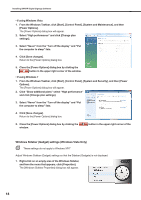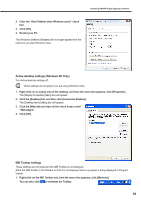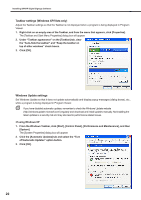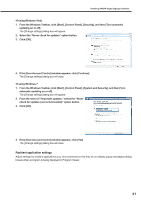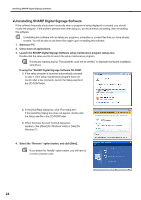Sharp PN-V601 Sharp Digital Signage Software (SDSS™) Operation Manual - Page 19
Active desktop settings Windows XP Only, IME Toolbar settings
 |
UPC - 074000047068
View all Sharp PN-V601 manuals
Add to My Manuals
Save this manual to your list of manuals |
Page 19 highlights
Installing SHARP Digital Signage Software 2. Clear the "Start Sidebar when Windows starts" check box. 3. Click [OK]. 4. Restart your PC. The Windows Sidebar (Gadgets) will no longer appear from the next time you start Windows Vista. Active desktop settings (Windows XP Only) Turn Active desktop settings off. These settings do not apply if you are using Windows Vista. 1. Right-click on an empty area of the desktop, and from the menu that appears, click [Properties]. The [Display Properties] dialog box will appear. 2. Click the [Desktop] tab, and then click [Customize Desktop]. The [Desktop Items] dialog box will appear. 3. Click the [Web] tab and clear all the check boxes under "Web pages". 4. Click [OK]. IME Toolbar settings These settings are not required if the IME Toolbar is not displayed. Store the IME Toolbar in the Taskbar so that it is not displayed when a program is being displayed in Program Viewer. 1. Right-click on the IME Toolbar and, from the menu that appears, click [Minimize]. You can also click to minimize the Toolbar. 19