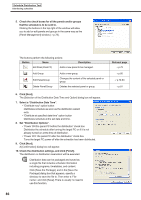Sharp PN-V601 Sharp Digital Signage Software (SDSS™) Operation Manual - Page 82
●Launching Option, ●Checking version information
 |
UPC - 074000047068
View all Sharp PN-V601 manuals
Add to My Manuals
Save this manual to your list of manuals |
Page 82 highlights
Panel Management and Option Option Option Option allows you to check product version information and to set values for adding panels in advance. ●Launching Option 1. Click on the Launcher window. The [Option] dialog box will appear. ●Checking version information The [Version] tab displays version information. Registering a license code If you input a temporary license code when installing, you will only be able to use the software for a two-month trial period. Register your license code before the end of the trial period. 1. Click [Register]. The [Register License Code] dialog box will appear. 2. Enter your "license code" and click [Register]. If using Windows Vista/7, click [Allow] (for Windows Vista) or [Yes] (for Windows 7) if a User Account Control window appears. 82