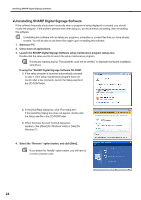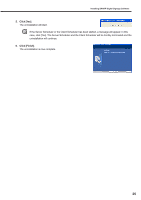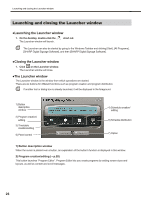Sharp PN-V601 Sharp Digital Signage Software (SDSS™) Operation Manual - Page 28
Program Creation/Editing
 |
UPC - 074000047068
View all Sharp PN-V601 manuals
Add to My Manuals
Save this manual to your list of manuals |
Page 28 highlights
Program Editor Program Creation/Editing Create programs (content) to display on a panel. The main Program Editor window ●Launching Program Editor 1. Click on the Launcher window. "Program Editor" will launch. As soon as Program Editor launches, four pre-defined frames and two scroll messages for creating new programs will be displayed in the main window. Programs are completed by setting program content in this window. • Program Editor can also be started by going to the Windows Taskbar, and clicking [Start], [All Programs], [SHARP Digital Signage Software], [Tools], and then [Program Editor]. • The first time Program Editor is launched, the [Content Preview] window will appear. (Fp.36) • If QuickTime Player and PowerPoint Viewer are not installed, a message will appear. ●The main Program Editor window 1) Title bar 2) Menus 3) Toolbar 4) Tabs 5) Settings window 1) Title bar The name of the program will be displayed here. When Program Editor launches, the title bar will read "Untitled". When a program is saved, it will change to the name of the program. When content of an opened program is changed, the title bar will display an asterisk (*) after the program name. 28