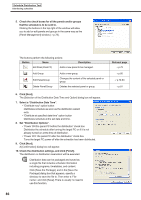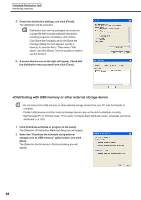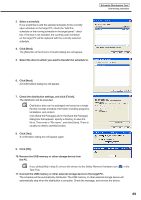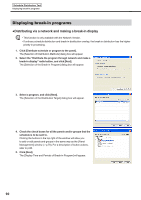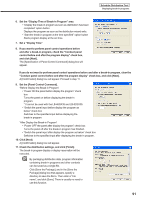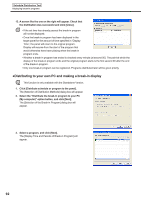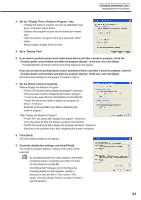Sharp PN-V601 Sharp Digital Signage Software (SDSS™) Operation Manual - Page 88
●Distributing with USB memory or other external storage device
 |
UPC - 074000047068
View all Sharp PN-V601 manuals
Add to My Manuals
Save this manual to your list of manuals |
Page 88 highlights
Schedule Distribution Tool Distributing schedules 5. Check the distribution settings, and click [Finish]. The distribution will be executed. Distribution data can be packaged and saved as a single file that includes schedule information including programs, timetables, and content. Click [Save the Package], and in the [Save the Package] dialog box that appears, specify a directory to save the file to. Then enter a "File name", and click [Save]. There is usually no need to use this function. 6. A screen like the one on the right will appear. Check that the distribution was successful and click [Close]. ●Distributing with USB memory or other external storage device • Do not remove the USB memory or other external storage device from your PC until the transfer is complete. • Certain USB devices and other external storage devices may not be able to distribute correctly. • Set the target PC to "Normal mode." If it is set to "Contents direct distribute mode," schedules cannot be distributed (Fp.103). 1. Click [Distribute schedule or program to the panel]. The [Selection of Distribution Methods] dialog box will appear. 2. Select the "Distribute the schedule using external storage such as USB memory" option button, and click [Next]. The [Selection the Schedule to Distribute] dialog box will appear. 88