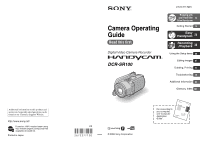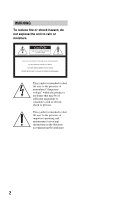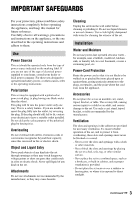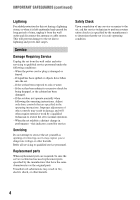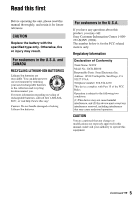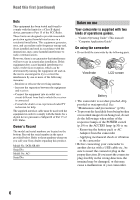Sony DCR SR100 Operating Guide
Sony DCR SR100 - Handycam Camcorder - 3.3 MP Manual
 |
UPC - 027242692251
View all Sony DCR SR100 manuals
Add to My Manuals
Save this manual to your list of manuals |
Sony DCR SR100 manual content summary:
- Sony DCR SR100 | Operating Guide - Page 1
in Japan Camera Operating Guide Read this first DCR-SR100 2-672-377-12(1) Enjoying with your Hard Disk 12 Drive Handycam Getting Started 15 Easy Handycam 24 Recording /Playback 30 Using the Setup items 48 Editing images 67 Dubbing, Printing 71 Troubleshooting 78 Additional Information 92 - Sony DCR SR100 | Operating Guide - Page 2
" within the product's enclosure that may be of sufficient magnitude to constitute a risk of electric shock to persons. This symbol is intended to alert the user to the presence of important operating and maintenance (servicing) instructions in the literature accompanying the appliance. 2 - Sony DCR SR100 | Operating Guide - Page 3
operate from battery power, or other sources, refer to the operating instructions. Polarization This set may be equipped with a polarized ac power cord plugs, receptacles, and the point where the cord exits from the appliance. Accessories Do not place the set on an unstable cart, stand, tripod, - Sony DCR SR100 | Operating Guide - Page 4
cable system. This will prevent damage to the set due to lightning and power-line surges. Service Damage Requiring Service Unplug the set from the wall outlet and refer servicing to qualified service operating instructions. Adjust only those controls that are specified in the operating instructions. - Sony DCR SR100 | Operating Guide - Page 5
-Ion batteries. For customers in the U.S.A. If you have any questions about this product, you may call: Sony Customer Information Center 1-800222-SONY (7669). The number below is for the FCC related matters only. Regulatory Information Declaration of Conformity Trade Name: SONY Model No.: DCR-SR100 - Sony DCR SR100 | Operating Guide - Page 6
you call your Sony dealer regarding this product. Model No. DCR-SR100 Serial No. Model No. AC- Serial No. Notes on use Your camcorder is supplied with two kinds of operations guides. - "Camera Operating Guide" (This manual) - "Computer Application Guide" On using the camcorder • Do not hold - Sony DCR SR100 | Operating Guide - Page 7
and sound are recorded without any problems. • DCR-SR100. On this manual • The images of the LCD screen and the viewfinder used on this manual are captured using a digital still camera, and thus may appear different from what you see. • Design and specifications of this camcorder and accessories - Sony DCR SR100 | Operating Guide - Page 8
Notes on using the Hard Disk Drive Handycam Save all your recorded image data • In the case of your image data being damaged, save all your recorded images. It is recommended that you save the image data on a DVD using your computer (see "Computer Application Guide"). Also, you can save it using - Sony DCR SR100 | Operating Guide - Page 9
Handycam 8 Enjoying with your Hard Disk Drive Handycam What you can do with your Hard Disk Drive Handycam 12 Using your Hard Disk Drive Handycam 14 Getting Started Step 1: Checking supplied items 15 Step 2: Charging the battery pack 16 Step 3: Turning the power on, and holding your camcorder - Sony DCR SR100 | Operating Guide - Page 10
Playback To play back a series of still images (Slide show) To use Playback zoom Recording/playback To check the remaining battery Check the available free hard disk space To turn off the operation confirmation beep To initialize the settings (Reset) Other part names and functions Checking/Deleting - Sony DCR SR100 | Operating Guide - Page 11
printer 75 Jacks to connect external devices 77 Troubleshooting Troubleshooting 78 Warning indicators and messages 88 Additional Information Using your camcorder abroad 92 Files on the camcorder hard disk/folder structure 94 About the "InfoLITHIUM" battery pack 95 Maintenance and precautions - Sony DCR SR100 | Operating Guide - Page 12
Hard Disk Drive Handycam What you can do with your Hard Disk Drive Handycam You can record images to the hard disk of the camcorder. Hard Disk Drive Handycam offers more options than the tape or the DVD camcorder quickly by using the VISUAL INDEX screen (p.31). The VISUAL INDEX screen allows you to - Sony DCR SR100 | Operating Guide - Page 13
You can create a DVD containing your movies with 5.1ch surround sound with supplied computer software. This provides full sound on a home theater. Connecting Hard Disk Drive Handycam to a computer One Touch DVD Burn ("Computer Application Guide") You can save a recorded image on a DVD with a simple - Sony DCR SR100 | Operating Guide - Page 14
) Viewing on your Hard Disk Drive Handycam • Viewing on the LCD screen (p.31) • Viewing on a TV (p.42) Saving Save recorded images on a DVD or alike. • Saving images on a DVD using a computer ("Computer Application Guide"). • Copying images to a computer ("Computer Application Guide"). • Dubbing on - Sony DCR SR100 | Operating Guide - Page 15
indicates the number of that item supplied. AC Adaptor (1) (p.16) Rechargeable battery pack NP-FP60 (1) (p.17) Power cord (1) (p.16) CD-ROM "ImageMixer for HDD Camcorder" (1) "Camera Operating Guide" (This manual) (1) "Computer Application Guide" (1) A/V connecting cable (1) (p.42, 71, 73) USB - Sony DCR SR100 | Operating Guide - Page 16
with excess force may lead to camcorder malfunction such as deterioration in battery pack performance or difficulty in removing the battery pack. POWER switch CHG lamp DC IN jack Jack cover DC plug Battery pack Power cord AC Adaptor To the wall outlet 1 Slide the battery pack in the direction of - Sony DCR SR100 | Operating Guide - Page 17
) lamp turns off when the battery is fully charged. Remove the AC Adaptor from the DC IN jack on your camcorder. • Remove the AC Adaptor holding both your camcorder and the DC plug. To remove the battery pack Slide the POWER switch to OFF (CHG). Slide the BATT (battery) release lever and remove the - Sony DCR SR100 | Operating Guide - Page 18
camcorder. On the AC Adaptor • Connect the AC Adaptor to an easily accessible wall outlet close by. If any trouble occurs while using the adaptor the AC Adaptor or battery terminal with any metallic objects. This may cause a malfunction. PRECAUTION • Even if your camcorder is turned off, AC power - Sony DCR SR100 | Operating Guide - Page 19
to OFF (CHG). • At the time of purchase, the power will be set to turn off automatically if you leave your camcorder without any operation for approximately five minutes, to save battery power. ([A.SHUT OFF], p.64). • When you set the POWER switch to (Movie) or (Still), the lens cover opens up. 19 - Sony DCR SR100 | Operating Guide - Page 20
The LCD screen Open the LCD screen 90 degrees to the camcorder (1), then rotate it to the best angle to record or play (2). 2 180 degrees (max . This setting is practical when you use your camcorder in bright conditions or you want to save battery power. The recorded image will not be affected - Sony DCR SR100 | Operating Guide - Page 21
Step 5: Using the touch panel You can play back recorded images (p.28, 31), or change the settings (p.48) using the touch panel. Touch the buttons displayed on the screen. Support the rear of the LCD panel with your finger. Then, touch the buttons displayed on the screen. Touch the button on the - Sony DCR SR100 | Operating Guide - Page 22
set the date and time, the [CLOCK SET] screen appears every time you turn on your camcorder or slide the POWER switch. • If you do not use your camcorder for about 3 months, the built-in rechargeable battery gets discharged and the date and time settings may be cleared from the memory. In that - Sony DCR SR100 | Operating Guide - Page 23
SELECT Movies 1 Slide the POWER switch in the direction of the arrow to light up the (Movie) lamp. To play back images after connecting your camcorder to a TV Set [TV TYPE] to [16:9] or [4:3] according to your TV (16:9/4:3) (p.42). • When viewing 16:9 (wide) images with [TV TYPE] set to - Sony DCR SR100 | Operating Guide - Page 24
only basic functions become available and screen font size increases for easy viewing, even first time users can enjoy easy operation. EASY button The settings of your camcorder during Easy Handycam operation Touch [SETUP] to display the available setup items. For details on setup, See page 49 - Sony DCR SR100 | Operating Guide - Page 25
Easy Handycam - using your camcorder with automatic settings 25 - Sony DCR SR100 | Operating Guide - Page 26
operation ON.] appears, then Easy Handycam operation ON. appears on the LCD screen. 60min STBY EASY SETUP 3 Press START/STOP B (or C). 60min STBY EASY SETUP [STBY] 60min REC 00:01:00 EASY SETUP [REC] To stop recording, press START/STOP again. • [REC MODE] is set to [HQ] (default settings - Sony DCR SR100 | Operating Guide - Page 27
Easy Handycam - using your camcorder with automatic settings Still images 1 Slide the POWER switch A in the direction of the arrow to light up the lamp. (Still) 2 Press EASY. [Easy Handycam operation ON.] appears, then Easy Handycam operation ON. appears on the LCD screen. 60min 112 EASY - Sony DCR SR100 | Operating Guide - Page 28
the direction of the arrow repeatedly to light up the (PLAY/EDIT) lamp. The VISUAL INDEX screen appears on the LCD screen. 2 Press EASY. [Easy Handycam operation ON.] appears, then appears on the LCD screen. Recording date Previous 6 images Next 6 images 60min EASY DEC 21 2006 DATE EDIT 12 : 34 - Sony DCR SR100 | Operating Guide - Page 29
Easy Handycam - using your camcorder with automatic settings 3 Start playback. Movies Touch (Movie) tab, then touch the thumbnail of the movie to be played back. Beginning of the scene/ previous scene Stop (go to the VISUAL INDEX screen) 60min EASY 001-0001 100/112 01:12:34 JAN 1 2006 12:00:00 - Sony DCR SR100 | Operating Guide - Page 30
REC 00:01:00 START/ sound is heard. When disappears, the image has been recorded. • If the ACCESS lamp is on after recording is finished, it means data is still being written onto the hard disk. Do not apply shock or vibration to your camcorder, and do not remove the battery pack or AC Adaptor - Sony DCR SR100 | Operating Guide - Page 31
Next Slide show button (p.36) To adjust the volume Touch t [VOLUME], then adjust it with / . • If you cannot find [VOLUME] in [SETUP] (p.48). , touch Continued , 31 - Sony DCR SR100 | Operating Guide - Page 32
Playback (continued) Searching for the desired images by date (Date Index) You can search for desired images by date efficiently. 1 Slide the POWER switch repeatedly to light up the (PLAY/EDIT) lamp. The VISUAL INDEX screen appears on the LCD screen. 60min DEC 21 2006 DATE EDIT 12 : 34:01 P- - Sony DCR SR100 | Operating Guide - Page 33
Recording/Playback 33 - Sony DCR SR100 | Operating Guide - Page 34
If you do so, the sound of the lever moving may be The minimum distance required between your camcorder and the subject to get a feet) for telephoto. 34 • You can set [DIGITAL ZOOM] if you want to zoom to a remains lit when the battery charge is complete. manually ([FOCUS], p.54) when it is hard - Sony DCR SR100 | Operating Guide - Page 35
DVD created with the supplied computer application on the device that supports 5.1ch surround sound. Attach the wireless microphone to the Active Interface Shoe 2 (p.77). For details, refer to the instruction manual of your wireless microphone. * Optional wireless microphone is not available in all - Sony DCR SR100 | Operating Guide - Page 36
the shoulder belt ......... 0 Attach the shoulder belt (optional) with your camcorder to the hook for the shoulder belt. Playback To play back a series still images (Slide show 6 Touch on the still image playback screen (p.31). The slide show begins from the selected image. Touch to stop the slide - Sony DCR SR100 | Operating Guide - Page 37
microphone When an external microphone (optional) is connected, it takes precedence over the internal microphone. 4 Remote sensor Point the Remote Commander (p.41) towards the remote sensor to operate your camcorder the battery or the hard disk of the camcorder is running low. qd Speaker Sounds come - Sony DCR SR100 | Operating Guide - Page 38
If the checked scene is unnecessary, you can delete it on the spot. 1 Press during the review. 60min REVIEW Delete? 100/112 YES NO Movie 60min REVIEW 112/112 01:12:34 101-0001 00:00:20 Touch to display below function buttons. : Return to the beginning of the viewing movie. / : Adjust - Sony DCR SR100 | Operating Guide - Page 39
:01:00 [60min] 60min 112 P-MENU 1 Remaining battery (approx.) (37) 2 Recording mode (HQ / SP / LP) (61) 3 Recording status ([STBY] (standby) / [REC] (recording)) 4 Counter (hour: minute: second) 5 Remaining recordable time of movies 6 5.1ch surround recording (35) 7 Review button (38) 8 Personal - Sony DCR SR100 | Operating Guide - Page 40
are displayed. Upper left Upper Center Upper right 60min STBY 00:01:00 [60min] Bottom P-MENU Center Upper left Indicator Meaning 5. 75) Warning (88) Bottom Indicator 9 . n Meaning Picture effect (58) Digital effect (58) Manual focus (54) PROGRAM AE (52) Backlight (35) White balance (53) WIDE - Sony DCR SR100 | Operating Guide - Page 41
SCAN/SLOW (p.29, 31) 4 . > (Previous/Next) (p.29, 31) 5 PLAY (p.29, 31) 6 STOP (p.29, 31) 7 DISPLAY (p.21) (p.34, 36) qa PAUSE (p.29, 31) qs VISUAL INDEX (p.28, 31) Displays a VISUAL INDEX screen when you towards the remote sensor to operate your camcorder (p.37). • When no commands have been - Sony DCR SR100 | Operating Guide - Page 42
cable with S VIDEO 2. Connect your camcorder to the wall outlet using the supplied AC Adaptor for this operation (p.16). Refer also to the instruction manuals supplied with the devices to be connected. • To view the recorded images on a computer, see "Computer Application Guide". A/V jack - Sony DCR SR100 | Operating Guide - Page 43
camcorder to a TV, you cannot play back images with 5.1ch surround sound. Using the supplied computer applications ("Computer Application Guide"), you can create a DVD containing movies with the 5.1ch surround sound the yellow plug of the A/V connecting cable to the video input jack and connect the - Sony DCR SR100 | Operating Guide - Page 44
data to the external media. You can save the images recorded on the camcorder as described below. Saving images on DVD using your computer By using the software in the supplied CD-ROM, you can save images recorded on the camcorder. For details, see "Computer Application Guide". Create DVD with - Sony DCR SR100 | Operating Guide - Page 45
hard disk space of the camcorder on [HDD INFO] (p.59). • Protected images cannot be deleted. To delete the images, cancel the protection (p.70). • Important data should be saved (p.44). • Do not delete the image data on the hard disk of the camcorder from your computer Handycam the Review screen - Sony DCR SR100 | Operating Guide - Page 46
Deleting images (continued) Deleting images by date You can delete movies or still images by date at once. 1 Slide the POWER switch to light up the (PLAY/EDIT) lamp. The VISUAL INDEX screen appears on the LCD screen. 60min DEC 21 2006 DATE EDIT 12 : 34:01 P-MENU 2 To delete movies, touch ( - Sony DCR SR100 | Operating Guide - Page 47
Recording/Playback 47 - Sony DCR SR100 | Operating Guide - Page 48
for PLAY/EDIT 2 Touch the LCD screen to select the setup item. Unavailable items will be grayed out. x To use the short-cuts of Personal Menu On Personal Menu, short-cuts for frequently used setup items are added. • You can customize Personal Menu as you like (p.65). 1 Touch . 60min STBY SETUP - Sony DCR SR100 | Operating Guide - Page 49
not to change the setting, touch to return to the previous screen. x To change the setup items during Easy Handycam operation does not appear during Easy Handycam operation (p.24). 60min STBY EASY SETUP 1 Touch [SETUP]. Available setup items appear. 2 Select the desired item. 3 Customize the item - Sony DCR SR100 | Operating Guide - Page 50
Handycam operation (p.24). Position of lamp: Movie Still PLAY/EDIT Easy Handycam SET SUPER NS NS LIGHT COLOR SLOW S SELF-TIMER SELF-TIMER DIGITAL ZOOM STEADYSHOT z z - z z - z z - z - - OFF OFF OFF - - ON HDD SET (p.59) HDD FORMAT HDD INFO DROP SENSOR EMPTY HDD z z z z z z z - Sony DCR SR100 | Operating Guide - Page 51
Movie Still PLAY/EDIT Easy Handycam STANDARD SET (p.61) REC MODE z - - HQ VOLUME - - z z*1 MULTI-SOUND - - z STEREO MICREF Handycam operation are maintained. *2 [USB SELECT] appears automatically when your camcorder is connected to a computer or other device with the USB cable - Sony DCR SR100 | Operating Guide - Page 52
. This setting also prevents your camcorder from focusing on glass or metal mesh in windows that comes in between the camcorder and the subject. • Items set [SPOT METER], [EXPOSURE] is automatically set to [MANUAL]. • The setting returns to [AUTO] after you remove the power source for more than - Sony DCR SR100 | Operating Guide - Page 53
of the wall side of the room. 60min STBY EXPOSURE: MANUAL AUTO MANUAL OK 1 Touch [MANUAL]. appears. 2 Adjust the exposure by touching /. 3 Touch AUTO]. • When you have changed the battery pack while [AUTO] is selected, or you bring your camcorder outdoors from inside the house while using - Sony DCR SR100 | Operating Guide - Page 54
1. • If you set [SPOT FOCUS], [FOCUS] is automatically set to [MANUAL]. • The setting returns to [AUTO] after you remove the power source for function when you use the built-in flash or an external flash (optional) that is compatible with your camcorder. x FLASH LEVEL HIGH( ) Makes the flash level - Sony DCR SR100 | Operating Guide - Page 55
port with your fingers or other objects (p.34). • Remove the conversion lens (optional). • Adjust the focus manually ([FOCUS], p.54) when it is hard to focus automatically. • The shutter speed of your camcorder changes depending on the brightness. The motion of the image may slow down at this time - Sony DCR SR100 | Operating Guide - Page 56
when you are using the digital zoom. The right side of the bar shows the digital zooming factor. The zooming and select an image recorded at the best exposure. • The flash will not function and the remaining hard disk space of the camcorder. • [EXP. BRKTG] does not function, if the hard disk space is - Sony DCR SR100 | Operating Guide - Page 57
Using the Setup items QUALITY B FINE ( ) Records still images at the fine image quality level. STANDARD ( ) Records still images at the standard image quality level. The size of still images (Approx. kB) 3.0M 2.3M 1.9M VGA (0.3M) FINE (FINE) 1540 1150 960 150 STANDARD (STD) 640 480 420 - Sony DCR SR100 | Operating Guide - Page 58
can copy images to a computer when connecting your camcorder to your computer with the USB cable or print still images when connecting to the PictBridge compliant printer (p.75). DVD BURN The item has the same function as DVD BURN button on the camcorder body. See "Computer Application Guide". 58 - Sony DCR SR100 | Operating Guide - Page 59
Using the Setup items HDD By connecting the USB cable between the camcorder and a computer, you can access from the computer to the hard disk of the camcorder. PictBridge PRINT See page 75. • For details on a computer connection, see "Computer Application Guide". DEMO MODE The default setting is [ - Sony DCR SR100 | Operating Guide - Page 60
. • If you do not follow the instructions above to turn on the switch, [EMPTY HDD] cannot be displayed on the set up items. • The actual performing time for [EMPTY HDD] is approximately 30 minutes. • Remove all cables except the AC Adaptor. Do not remove the AC Adaptor during the operation. • While - Sony DCR SR100 | Operating Guide - Page 61
VOLUME See page 31. MULTI-SOUND You can select whether to play back audio recorded using [REC CTRL](p.73) with dual sound or stereo sound. B STEREO Plays back with main and sub sound (or stereo sound). 1 Plays back with main sound or the left channel sound. 2 Plays back with sub sound or the right - Sony DCR SR100 | Operating Guide - Page 62
you connect your camcorder to AC Adaptor, [BRIGHT] is automatically selected for the setting. • When you select [BRIGHT], battery life is USB SPEED You can select data transfer speed used to transfer data to your computer. B AUTO Sends data by switching automatically between the Hi-Speed USB ( - Sony DCR SR100 | Operating Guide - Page 63
following sequences as you press DATA CODE on the Remote Commander: DATE/TIME t CAMERA DATA t OFF (no indication). • Depending on the hard disk condition of the camcorder, bars [--:--:--] appear. • The setting returns to [OFF] after you remove the power source for more than five minutes. DISPLAY You - Sony DCR SR100 | Operating Guide - Page 64
SET (continued) BEEP B ON A melody sounds when you start/stop recording, or operate the can adjust a time difference without stopping the clock. Set your local area with v/V when using your camcorder overseas. Refer to "World time difference" on page 93. DST SET You can change this setting without - Sony DCR SR100 | Operating Guide - Page 65
important setup item, if you want to add more. 1 Touch t [P-MENU SET UP] t [ADD]. 60min STBY Select the category CAMERA SET PICT. APPLI. HDD SET STANDARD SET TIME / LANGU. END OK 2 Touch / to select a setup category, then touch . 60min STBY PROGRAM AE SPOT METER EXPOSURE WHITE BAL. AUTO - Sony DCR SR100 | Operating Guide - Page 66
Customizing Personal Menu (continued) Arranging the order of setup items displayed on Personal Menu 1 Touch t [P-MENU SET UP] t [SORT]. If the desired setup item is not displayed, touch / . 2 Touch the setup item you want to move. 3 Touch / to move the setup item to the desired place. 4 - Sony DCR SR100 | Operating Guide - Page 67
your favorite movies selected from the original movies. Playlist Glossary (p.101) • Do not remove the battery pack or the AC Adaptor from you camcorder while editing the Playlist. It may damage the hard disk of the camcorder. • You can add up to 99 scenes in the Playlist. • You cannot add still - Sony DCR SR100 | Operating Guide - Page 68
Creating the Playlist (continued) 4 Touch t [YES]. To erase all the scenes at the same time Touch [ERASE ALL] in step 2 t [YES]. • The original images are not changed even if you erase the images from the Playlist. Changing the order within the Playlist 1 Slide the POWER switch to light up the ( - Sony DCR SR100 | Operating Guide - Page 69
played back from the selected scene to the end. • You can save images in your Playlist on a DVD using a computer. For details, see "Computer Application Guide". Setting image protection (Protection) You can protect selected images not to be deleted (p.45). By setting protection, you can prevent - Sony DCR SR100 | Operating Guide - Page 70
Setting image protection (Protection) (continued) To cancel protection from the desired image Touch the image marked with - in step 3. - mark disappears. Protecting images by date You can set protection for selected images by recording date. 1 Slide the POWER switch to light up the (PLAY/EDIT) - Sony DCR SR100 | Operating Guide - Page 71
. Connect your camcorder to the wall outlet using the supplied AC Adaptor for this operation (p.16). Refer also to the instruction manuals supplied with the devices to be connected. • To save image data on your computer or to save DVD using a computer, see "Computer Application Guide". • You cannot - Sony DCR SR100 | Operating Guide - Page 72
with the A/V connecting cable (supplied) 1 or the A/V connecting cable with S VIDEO (optional) 2. • Connect your camcorder to the input jacks of a VCR or DVD device. 4 Start the playback on your camcorder, and record it on the recording device. Refer to the instruction manuals supplied with your - Sony DCR SR100 | Operating Guide - Page 73
onto the hard disk of camcorder. Connect your camcorder to the wall outlet using the supplied AC Adaptor for this operation (p.16). Refer also to the instruction manuals supplied with the devices to be connected. • On your camcorder, you cannot view images copied from a computer. A/V jack (Yellow - Sony DCR SR100 | Operating Guide - Page 74
camcorder to the TV or VCR/DVD device with the A/V connecting cable (supplied) 1 or the A/V connecting cable with S VIDEO (optional) 2. • Connect your camcorder • Touch [SET] t [ REMAIN] t [ON] to display the remaining hard disk free space indicator all the time. 5 Start playing the cassette or the - Sony DCR SR100 | Operating Guide - Page 75
connecting the camcorder to a computer. Connect your camcorder to the wall outlet using the supplied AC Adaptor for this operation. Turn on the power of the printer. • To print still images after having copied them onto a computer, see "Computer Application Guide". Connect your camcorder to the - Sony DCR SR100 | Operating Guide - Page 76
be cut off. • Some printer models may not support the date printing function. Refer to your printer's instruction manual for computer by connecting a printer directly to a digital video camera or digital still camera, regardless of model or manufacturer. To remove the USB cable from the camcorder - Sony DCR SR100 | Operating Guide - Page 77
Interface Shoe supplies power to optional accessories such as a video light, a flash, or a microphone. The accessory can be turned on or off as you operate the POWER switch on your camcorder. Refer also to the instruction manual supplied with your accessory for details. • The Active Interface Shoe - Sony DCR SR100 | Operating Guide - Page 78
, use the following table to troubleshoot the problem. If the problem persists, remove the power source and contact your Sony dealer. • For connecting your camcorder to your computer, see "Computer Application Guide". Note before sending your camcorder for repair • Your camcorder may be needed to - Sony DCR SR100 | Operating Guide - Page 79
16). The CHG (charge) lamp flashes while the battery pack is being charged. • Attach the battery pack to the camcorder correctly (p.16). If the problem persists, remove the AC Adaptor from the wall outlet and contact your Sony dealer. The battery pack may be damaged. The power turns off frequently - Sony DCR SR100 | Operating Guide - Page 80
Troubleshooting (continued) A problem occurs when the camcorder is connected to the AC Adaptor. • Turn off the power, and remove the AC Adaptor from the wall outlet. Then, connect it again. LCD screen/viewfinder An unknown image appears on the screen. • The camcorder is in [DEMO MODE] (p.59). Touch - Sony DCR SR100 | Operating Guide - Page 81
shot on the hard disk of the camcorder. Do not remove the AC Adaptor or the battery pack while the lamp is turned on. The recording angle differs depending on the POWER switch setting position. • The recording angle for the still image is wider than the one for the movie. The shutter sound is not - Sony DCR SR100 | Operating Guide - Page 82
• If you keep applying vibration on the camcorder, recording may stop. • Fragmentation has occurred. Perform [HDD FORMAT] (p.59). There is a time difference [MANUAL] (p.53) or select [SPOT METER] (p.52). • The back light function does not work during Easy Handycam operation. Cancel Easy Handycam - Sony DCR SR100 | Operating Guide - Page 83
in this case (p.52). Black bands appear when you record a TV screen or computer screen. • Set [STEADYSHOT] to [OFF] (p.56). Remote Commander The supplied REMOTE CTRL] to [ON] (p.63). • Insert a battery into the battery holder with the +/- polarities correctly matching the +/- marks Troubleshooting - Sony DCR SR100 | Operating Guide - Page 84
Troubleshooting (continued) Playback " " is indicated on an image in the VISUAL INDEX screen. • Loading of the data may have failed. It may be indicated correctly when you turn off the power and then turn it on again. • You removed the AC Adaptor or the battery pack before the ACCESS lamp is turned - Sony DCR SR100 | Operating Guide - Page 85
with [PROGRAM AE]. You cannot use [SUPER NS]. • The NIGHTSHOT switch is not set to ON. • You cannot use [SUPER NS] together with: - [FADER] - [D. EFFECT] Troubleshooting Continued , 85 - Sony DCR SR100 | Operating Guide - Page 86
Troubleshooting (continued) [COLOR SLOW S] does not operate correctly. • [COLOR SLOW S] may not operate • You cannot adjust [LCD BL LEVEL] when power is supplied from the AC Adaptor, or when you turn the LCD panel facing out on your camcorder when the POWER switch is set to (movie) or (Still). 86 - Sony DCR SR100 | Operating Guide - Page 87
(p.71, 73). Others The beep sounds for five seconds. • The temperature of your camcorder is extremely high. Turn off your camcorder and leave it for a while in a cool place. • Some problems have occurred in your camcorder. Turn off and on, then operate your camcorder again. Troubleshooting 87 - Sony DCR SR100 | Operating Guide - Page 88
your Sony dealer or local authorized Sony service facility. C:04:00 C:(or E:) ss:ss (Self-diagnosis display) C:04:ss • The battery pack is not an "InfoLITHIUM" battery pack. Use an "InfoLITHIUM" battery pack (p.95). • Connect the DC plug of the AC Adaptor to the DC IN jack of your camcorder securely - Sony DCR SR100 | Operating Guide - Page 89
Battery. Use a new one. (p.95) x Hard disk Drive error. Turn on power again. • A problem occurred with the hard disk. Turn off and then on again. Overheated. Cannot access HDD. Low temperature. Cannot access HDD. Recording disabled. • A malfunction has occurred with the hard disk of the camcorder - Sony DCR SR100 | Operating Guide - Page 90
created, the old recorded images on the hard disk of the camcorder cannot be played back. (Image files are not damaged.) In this case, copy the image files to computer by following the steps in "Copying images to a computer" in "Computer Application Guide". Buffer overflow • The drop sensor senses - Sony DCR SR100 | Operating Guide - Page 91
, you cannot perform One Touch DVD Burn. x Other E Please connect AC Adaptor. • You are trying to format the camcorder hard disk, while the battery capacity is low. Use the AC Adaptor as the power source to prevent the battery from wearing out in the middle of this operation. Playback prohibited - Sony DCR SR100 | Operating Guide - Page 92
supply You can use your camcorder in any countries/ regions using the AC Adaptor supplied with your camcorder within the AC 100 V to 240 V, 50/60 Hz range. Use a commercially available AC plug adaptor [a], if necessary, depending on the design of the wall outlet [b]. AC-L200 [a] [b] On TV color - Sony DCR SR100 | Operating Guide - Page 93
camcorder 00 Midway Is., Samoa 21 -10:00 Hawaii 22 -09:00 Alaska 23 -08:00 LosAngeles, Tijuana 24 -07:00 Denver, Arizona 25 -06:00 Chicago, Mexico City 26 -05:00 NewYork, Bogota 27 -04:00 Santiago 28 -03:30 St. John's 29 -03:00 Brasilia, Montevideo 30 -02:00 Fernando de Noronha 31 -01:00 - Sony DCR SR100 | Operating Guide - Page 94
, see "Troubleshooting" in the "Computer Application Guide". • Do not copy the files on the hard disk of the camcorder from the computer. Operation is not guaranteed. • When the folder number shows 999 and file number exceeds 9,999, recording may not be possible. In this case, perform [HDD FORMAT - Sony DCR SR100 | Operating Guide - Page 95
your camcorder and an optional AC Adaptor/ charger (optional). The "InfoLITHIUM" battery pack calculates the power consumption according to the operating conditions of your camcorder, and displays the remaining battery time in minutes. Charging the battery pack • Be sure to charge the battery pack - Sony DCR SR100 | Operating Guide - Page 96
viewfinder or the LCD screen. - Anywhere very humid. • Operate your camcorder on DC 7.2 V (battery pack) or DC 8.4 V (AC Adaptor). • For DC or AC operation, use the accessories recommended in these instruction manual. • Do not let your camcorder get wet, for example, from rain or sea water. If your - Sony DCR SR100 | Operating Guide - Page 97
to light up the (PLAY/EDIT) lamp. 2 Remove cables other than that of the AC Adaptor from your camcorder. 3 Touch t [SETUP] t STANDARD SET t long time. To charge the pre-installed rechargeable battery Your camcorder has a pre-installed rechargeable battery to retain the date, time, and other - Sony DCR SR100 | Operating Guide - Page 98
Maintenance and precautions (continued) x Procedures Connect your camcorder to a wall outlet using the AC Adaptor supplied with your camcorder, and leave your camcorder with the POWER switch turned off for more than 24 hours. To change the battery of the Remote Commander 1 While pressing on the tab, - Sony DCR SR100 | Operating Guide - Page 99
Hard Disk 30 GB Audio compression format Dolby Digital 2/5.1ch Dolby Digital have additional information such as your camcorder's setting information at the time requirements 7.2 V (battery pack) 8.4 V (AC Adaptor) Average power consumption (when using the battery pack) During camera recording - Sony DCR SR100 | Operating Guide - Page 100
battery pack Supplied accessories See page 15. AC Adaptor AC-L200 Power requirements AC Sony Corporation. • "ImageMixer for HDD Camcorder" is a trademark of Pixela Corporation. • Dolby and the double-D symbol are trademarks of Dolby Laboratories. • Dolby Digital 5.1 Creator and Dolby Digital - Sony DCR SR100 | Operating Guide - Page 101
on your file name, see "Computer Application Guide". x Formatting The process of deleting all recorded image data from the hard disk of the camcorder and restoring its original storage capacity. You can initialize the hard disk of the camcorder using [HDD FORMAT] (p.59). x Fragmentation The - Sony DCR SR100 | Operating Guide - Page 102
thumbnail display system. x USB 2.0 USB 2.0 is a standard for connecting with various devices. When your computer is compatible with USB 2.0, you can transfer data in high-speed between computers. x VBR VBR stands for Variable Bit Rate, the recording format for automatically controlling the bit rate - Sony DCR SR100 | Operating Guide - Page 103
......35 5.1ch surround sound..........101 6IMAGES 63 A A/V connecting cable 15, 42, 71, 73 A/V jack 42, 71, 73, 77 AC Adaptor 15, 16 ACCESS lamp 30 Active Interface Shoe ...........77 Adjusting exposure for back light 35 Application See "Computer Application Guide" AREA SET 64 Aspect - Sony DCR SR100 | Operating Guide - Page 104
ImageMixer for HDD Camcorder 15 INDOOR 53 "InfoLITHIUM" battery pack 95 61 LUMI. KEY (luminance key 58 M Main sound 61 Maintenance 96 MICREF LEVEL 61 Mirror mode 36 104 battery 97 Preparation Camcorder 15 Computer See "Computer Application Guide" Previous/next button ...... 29, 31 - Sony DCR SR100 | Operating Guide - Page 105
52 HDD SET 59 Personal Menu.........48, 65 PICT.APPLI 57 Setup items 50 STANDARD SET .........61 STILL SET 56 TIME/LANGU 64 Using the Setup items....48 SETUP ROTATE 64 Shoe cover 77 Shoulder belt 36 Slide show 36 Slide show button .....29, 31, 36 Software See "Computer Application Guide - Sony DCR SR100 | Operating Guide - Page 106
- Sony DCR SR100 | Operating Guide - Page 107

2-672-377-
12
(1)
Printed in Japan
Camera Operating
Guide
Read this first
DCR-SR100
© 2006 Sony Corporation
Enjoying with
your Hard Disk
Drive Handycam
12
Getting Started
15
Easy
Handycam
24
Recording
/Playback
30
Using the Setup items
48
Dubbing, Printing
71
Troubleshooting
78
Additional Information
92
Glossary, Index
101
Editing images
67
Computer
Application Guide
For connecting to
your computer,
see “Computer
Application
Guide”.
Printed on 100% recycled paper using
VOC (Volatile Organic Compound)-free
vegetable oil based ink.
US
Additional information on this product and
answers to frequently asked questions can be
found at our Customer Support Website.