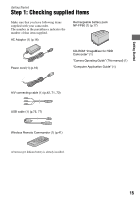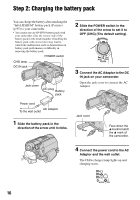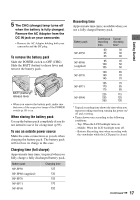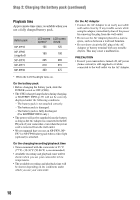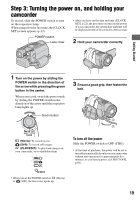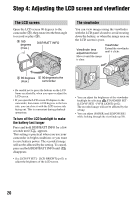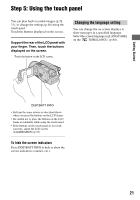Sony DCR SR100 Operating Guide - Page 20
Step 4: Adjusting the LCD screen and viewfinder, The LCD screen, The viewfinder
 |
UPC - 027242692251
View all Sony DCR SR100 manuals
Add to My Manuals
Save this manual to your list of manuals |
Page 20 highlights
Step 4: Adjusting the LCD screen and viewfinder The LCD screen Open the LCD screen 90 degrees to the camcorder (1), then rotate it to the best angle to record or play (2). 2 180 degrees (max.) DISP/BATT INFO The viewfinder You can view images using the viewfinder with the LCD panel closed to avoid wearing down the battery, or when the image seen on the LCD screen is poor. Viewfinder lens adjustment lever Move it until the image is clear. Viewfinder Extend the viewfinder until it clicks. 2 90 degrees 1 90 degrees to the (max.) camcorder • Be careful not to press the buttons on the LCD frame accidentally, when you open or adjust the LCD screen. • If you open the LCD screen 90 degrees to the camcorder, then rotate it 180 degrees to the lens side, you can close it with the LCD screen side facing out. This is convenient during playback operations. To turn off the LCD backlight to make the battery last longer Press and hold DISP/BATT INFO for a few seconds until appears. This setting is practical when you use your camcorder in bright conditions or you want to save battery power. The recorded image will not be affected by the setting. To cancel, press and hold DISP/BATT INFO until disappears. • See [LCD/VF SET] - [LCD BRIGHT] (p.62) to adjust the brightness of the LCD screen. • You can adjust the brightness of the viewfinder backlight by selecting STANDARD SET [LCD/VF SET] - [VF B.LIGHT] (p.62). The recorded image will not be affected by the setting. • You can adjust [FADER] and [EXPOSURE] while looking through the viewfinder (p.58). 20