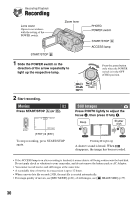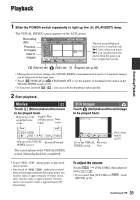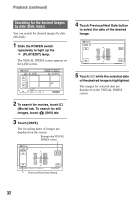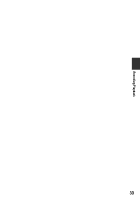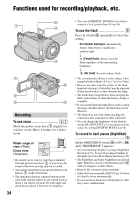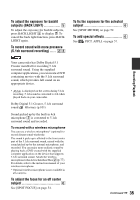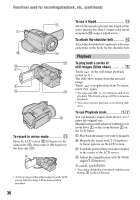Sony DCR SR100 Operating Guide - Page 31
Playback, To adjust the volume
 |
UPC - 027242692251
View all Sony DCR SR100 manuals
Add to My Manuals
Save this manual to your list of manuals |
Page 31 highlights
Playback Recording/Playback 1 Slide the POWER switch repeatedly to light up the (PLAY/EDIT) lamp. The VISUAL INDEX screen appears on the LCD screen. Recording date Previous 6 images Next 6 images 60min DEC 21 2006 DATE EDIT 12 : 34:01 P-MENU The last recorded/played back movie is marked with i. Also, when you touch i, you can play back the movie from the point you have stopped previously. (Movie) tab (Still) tab (Playlist) tab (p.69) • Moving the zoom lever changes the VISUAL INDEX screen indication from 6 to 12 and more images can be displayed at the same time. • Touch [ DISPLAY] in STANDARD SET to set the number of thumbnails that appear in the VISUAL INDEX screen (p.63) • If you press and hold / , you can scroll the thumbnail index quickly. 2 Start playback. Movies Touch (Movie) tab and the movie to be played back. Beginning of the Toggles Play scene/previous or Pause as you Next scene touch scene Still Images Touch (Still) tab and the still image to be played back. 60min 111/112 001-1000 P-MENU Stop (go to the VISUAL Reverse/Forward INDEX screen) The screen returns to the VISUAL INDEX screen when playback has completed. • Touch / during pause to play back movie slowly. • One touch of / makes the reverse/ fast forward approximately five times faster, two touches make it approximately 10 times faster, three touches make it approximately 30 times faster, four touches make it approximately 60 times faster. 101-0001 P-MENU Go to the VISUAL Previous/ INDEX screen Next Slide show button (p.36) To adjust the volume Touch t [VOLUME], then adjust it with / . • If you cannot find [VOLUME] in [SETUP] (p.48). , touch Continued , 31