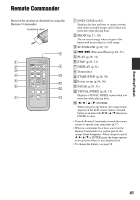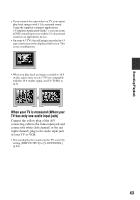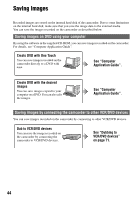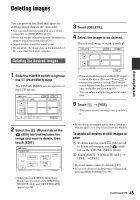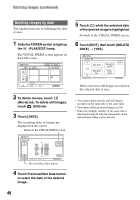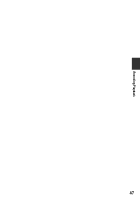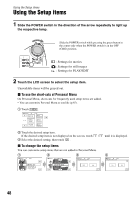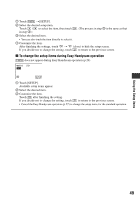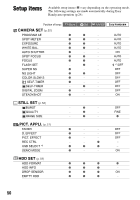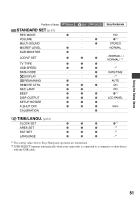Sony DCR SR100 Operating Guide - Page 46
Deleting images by date
 |
UPC - 027242692251
View all Sony DCR SR100 manuals
Add to My Manuals
Save this manual to your list of manuals |
Page 46 highlights
Deleting images (continued) Deleting images by date You can delete movies or still images by date at once. 1 Slide the POWER switch to light up the (PLAY/EDIT) lamp. The VISUAL INDEX screen appears on the LCD screen. 60min DEC 21 2006 DATE EDIT 12 : 34:01 P-MENU 2 To delete movies, touch (Movie) tab. To delete still images, touch (Still) tab. 3 Touch [DATE]. The recording dates of images are displayed on the screen. Return to the VISUAL INDEX screen 60min 2D1A1T2E 2006 12 : 34 MAY MAY JUN JUN JUL JUL AUG SEP 1 2006 5 2006 10 2006 15 2006 20 2006 25 2006 30 2006 1 2006 END OK P-MENU Previous/Next Date button 4 Touch Previous/Next Date button to select the date of the desired image. 5 Touch while the selected date of the desired image is highlighted. Go back to the VISUAL INDEX screen. 6 Touch [EDIT], then touch [DELETE DATE] t [YES]. 60min 21E1D2IT2006 DELETE 1/2 DELETE ALL 12 : 34 DELETE DATE END PROTECT P-MENU Delete movies or still images recorded on the selected date at once. • You cannot delete movies and still images recorded on the same date at the same time. • You cannot delete protected images (p.69). • When the multiple number of the same date is displayed in step 3, only the image data in the selected date folder can be deleted. 46