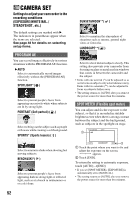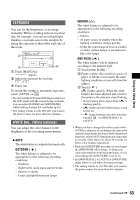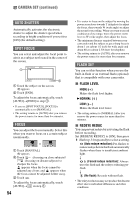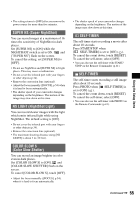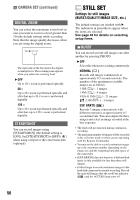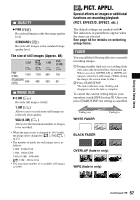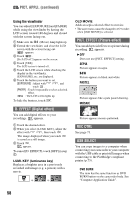Sony DCR SR100 Operating Guide - Page 57
Pict. Appli.
 |
UPC - 027242692251
View all Sony DCR SR100 manuals
Add to My Manuals
Save this manual to your list of manuals |
Page 57 highlights
Using the Setup items QUALITY B FINE ( ) Records still images at the fine image quality level. STANDARD ( ) Records still images at the standard image quality level. The size of still images (Approx. kB) 3.0M 2.3M 1.9M VGA (0.3M) FINE (FINE) 1540 1150 960 150 STANDARD (STD) 640 480 420 60 IMAGE SIZE B 3.0M ( ) Records still images clearly. 1.9M ( ) Allows you to record more still images in relatively clear quality. VGA (0.3M) ( ) Allows for the maximum number of images to be recorded. • When the aspect ratio is changed to 16:9 (wide), the image size is changed to [ 2.3M] ( ) (p.23). • The number of pixels for each image size is as follows: 3.0M : 2016×1512 1.9M : 1600×1200 VGA (0.3M) : 640×480 2.3M : 2016×1134 • The maximum number of recordable still images is 9,999. PICT. APPLI. Special effects on images or additional functions on recording/playback (PICT. EFFECT/D. EFFECT, etc.) The default settings are marked with B. The indicators in parentheses appear when the items are selected. See page 48 for details on selecting setup items. FADER You can add the following effects to currently recording images. 1 During standby (fade in) or recording (fade out), select the desired effect, then touch . When you select [OVERLAP] or [WIPE], the image is stored as a still image. (While storing the image, the screen turns to blue.) 2 Press START/STOP. The fader indicator stops flashing and disappears when the fade is complete. To cancel the current setting before your operation, touch [OFF] in step 1. Once you press START/STOP, the setting is cancelled. Fading out WHITE FADER Fading in BLACK FADER OVERLAP (fade in only) WIPE (fade in only) Continued , 57