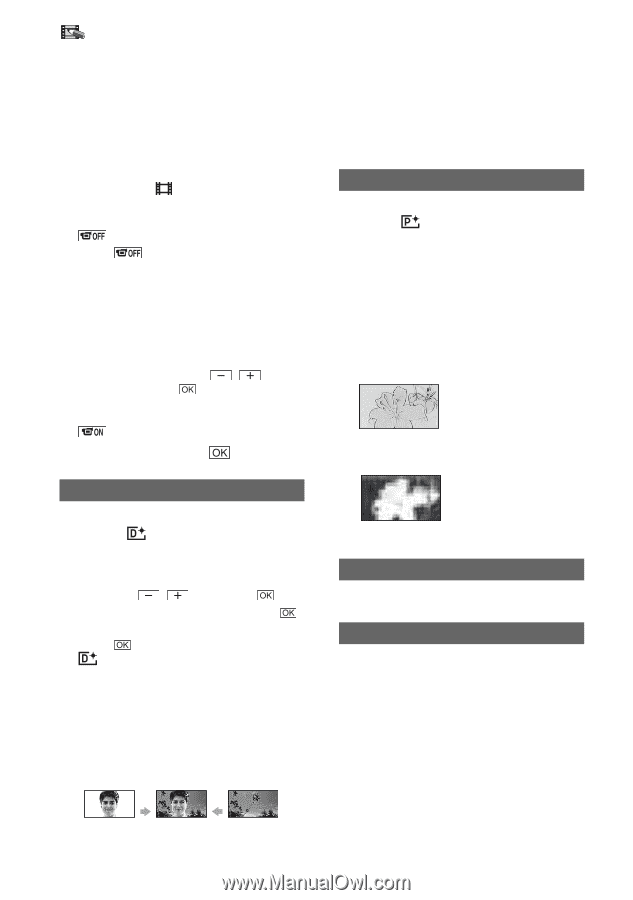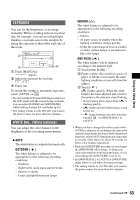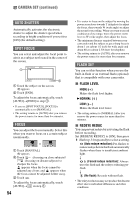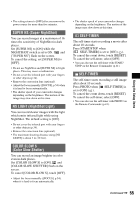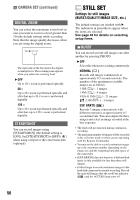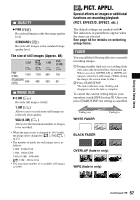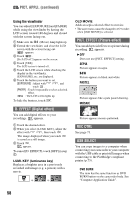Sony DCR SR100 Operating Guide - Page 58
D. EFFECT Digital effect, PICT. EFFECT Picture effect, REC CTRL, USB SELECT, PICT. APPLI. continued - touch screen replacement
 |
UPC - 027242692251
View all Sony DCR SR100 manuals
Add to My Manuals
Save this manual to your list of manuals |
Page 58 highlights
PICT. APPLI. (continued) Using the viewfinder You can adjust [EXPOSURE] and [FADER] while using the viewfinder by having the LCD screen rotated 180 degrees and closed with the screen facing out. 1 Make sure the (Movie) lamp lights up. 2 Extend the viewfinder, and close the LCD screen with the screen facing out. appears. 3 Touch . [Set LCD off?] appears on the screen. 4 Touch [YES]. The LCD screen is turned off. 5 Touch the LCD screen while checking the display in the viewfinder. [EXPOSURE], etc. are displayed. 6 Touch the button you want to set. [EXPOSURE] : Adjust with / , and touch . [FADER] : Touch it repeatedly to select a desired effect. : The LCD screen lights up. To hide the buttons, touch . D. EFFECT (Digital effect) You can add digital effects to your recordings. appears. 1 Touch the desired effect. 2 When you select [LUMI. KEY], adjust the effect with / , then touch . The image displayed when you touch is saved as a still image. 3 Touch . appears. To cancel [D. EFFECT], touch [OFF] in step 1. LUMI. KEY (luminance key) Replaces a brighter area in a previously recorded still image (e.g. a person) with a movie. OLD MOVIE Adds an sepia colored effect to movies. • The aspect ratio cannot be changed to 16:9 (wide) when [OLD MOVIE] is selected. PICT. EFFECT (Picture effect) You can add special effects to a picture during recording. appears. B OFF Does not use [PICT. EFFECT] setting. SEPIA Picture appears in sepia. B&W Picture appears in black and white. PASTEL Picture appears like a pale pastel drawing. MOSAIC Picture appears mosaic-patterned. REC CTRL See page 73. USB SELECT You can copy images to a computer when connecting your camcorder to your computer with the USB cable or print still images when connecting to the PictBridge compliant printer (p.75). DVD BURN The item has the same function as DVD BURN button on the camcorder body. See "Computer Application Guide". 58