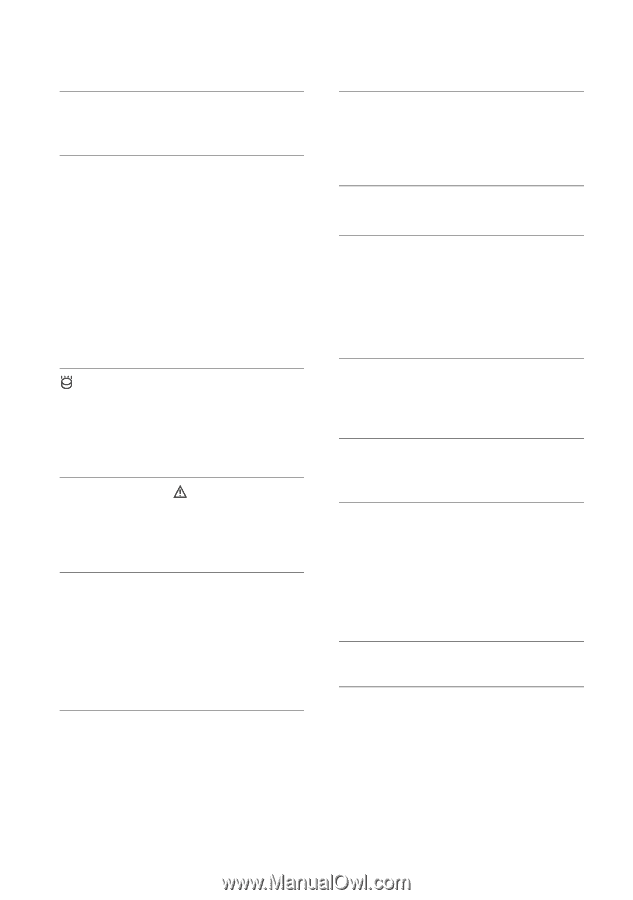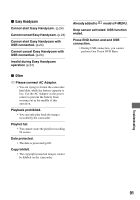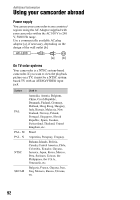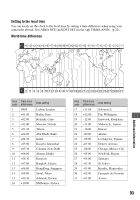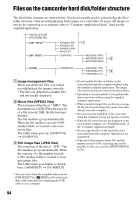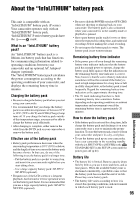Sony DCR SR100 Operating Guide - Page 90
Warning indicators and messages continued, PictBridge compliant printer, Flash, Lens cover
 |
UPC - 027242692251
View all Sony DCR SR100 manuals
Add to My Manuals
Save this manual to your list of manuals |
Page 90 highlights
Warning indicators and messages (continued) Access error. • An error occurred during reading or writing the hard disk of the camcorder. Management file damaged. Create new file? • The image management file is damaged. When you touch [YES], a new image management file is created. When a new management file is created, the old recorded images on the hard disk of the camcorder cannot be played back. (Image files are not damaged.) In this case, copy the image files to computer by following the steps in "Copying images to a computer" in "Computer Application Guide". Buffer overflow • The drop sensor senses a drop of the camcorder, and you may not record the image. Set the drop sensor to [OFF], and you may be able to record the image again. Recovering data Avoid any vibration. • Your camcorder tries to recover data automatically if the data writing was not performed properly. Cannot recover data. • Writing data onto the hard disk of the camcorder has failed. Attempts were made to recover the data, but they were unsuccessful. x PictBridge compliant printer Check the connected device. • Turn off the printer and on again, then remove the USB cable (supplied) and reconnect it. Connect the camcorder to a PictBridge compatible printer. • Turn off the printer and on again, then remove the USB cable (supplied) and reconnect it. Error. Cancel the task. • Check the printer. Cannot print. Check the printer. • Turn off the printer and on again, then remove the USB cable (supplied) and reconnect it. x Flash Charging... Cannot record still images. • You are trying to record a still image while the flash is charging. Flash cannot charge. Not available. • A malfunction has occurred with the strobe and disable charging. Lens accessory attached. Cannot use flash. • The flash does not work when attaching the conversion lens (optional) or filter (optional). x Lens cover Lens cover not fully open. Turn power off then on. (p.19) Lens cover is not closed. Turn the power off once. (p.19) 90