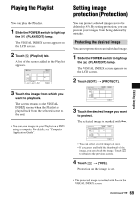Sony DCR SR100 Operating Guide - Page 68
Changing the order within the, Playlist, To erase all the scenes at the same time
 |
UPC - 027242692251
View all Sony DCR SR100 manuals
Add to My Manuals
Save this manual to your list of manuals |
Page 68 highlights
Creating the Playlist (continued) 4 Touch t [YES]. To erase all the scenes at the same time Touch [ERASE ALL] in step 2 t [YES]. • The original images are not changed even if you erase the images from the Playlist. Changing the order within the Playlist 1 Slide the POWER switch to light up the (PLAY/EDIT) lamp. The VISUAL INDEX screen appears on the LCD screen. 2 Touch (Playlist) tab t [EDIT] t [MOVE]. MOVE Press and hold : PREVIEW END 5 Select the designated position with [T]/[t]. MOVE Press and hold : PREVIEW END OK Move destination bar 6 Touch t [YES]. • When you have selected multiple scenes, the scenes are moved following the order appeared in the Playlist. OK 3 Select the scene to be moved. MOVE Press and hold : PREVIEW END OK The selected scene is marked with . • If you press and hold the thumbnail of the image, you can check the image. Touch to return to the previous screen. • You can select several images at once. 4 Touch . 68