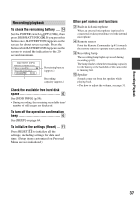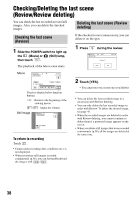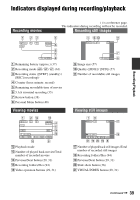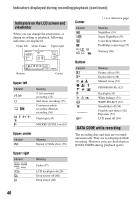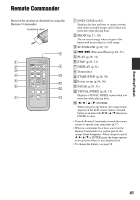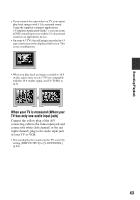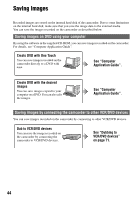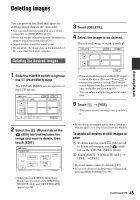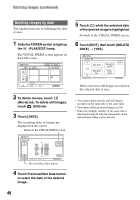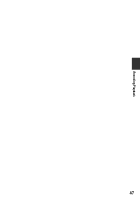Sony DCR SR100 Operating Guide - Page 42
Playing the image on a TV, When your TV is connected to a VCR - camcorder manual
 |
UPC - 027242692251
View all Sony DCR SR100 manuals
Add to My Manuals
Save this manual to your list of manuals |
Page 42 highlights
Playing the image on a TV Connect your camcorder to the input jack of TV or VCR using A/V connecting cable 1 or A/V connecting cable with S VIDEO 2. Connect your camcorder to the wall outlet using the supplied AC Adaptor for this operation (p.16). Refer also to the instruction manuals supplied with the devices to be connected. • To view the recorded images on a computer, see "Computer Application Guide". A/V jack (Yellow) (White) (Red) IN S VIDEO VIDEO AUDIO VCRs or TVs : Signal flow 1 A/V connecting cable (supplied) Connect to the input jack of the other device. 2 A/V connecting cable with S VIDEO (optional) When connecting to another device via the S VIDEO jack, by using an A/V connecting cable with an S VIDEO cable (optional), higher quality images can be produced than with an A/V connecting cable. Connect the white and red plug (left/right audio) and the S VIDEO plug (S VIDEO channel) of the A/V connecting cable with an S VIDEO cable (optional). The yellow plug connection is not necessary. S VIDEO connection only will not output audio. When your TV is connected to a VCR Connect your camcorder to the LINE IN input on the VCR. Set the input selector on the VCR to LINE (VIDEO 1, VIDEO 2, etc.), if the VCR has an input selector. To set the aspect ratio according to the connected TV (16:9/4:3) Change the setting according to the screen aspect ratio of the TV you will view images on. 1 Slide the POWER switch to light up the (PLAY/EDIT) lamp. 2 Touch t [SETUP] t STANDARD SET t [TV TYPE] t [16:9] or [4:3] t . • When you connect your camcorder to a TV compatible with the ID-1/ID-2 system, or via an S VIDEO jack, set [TV TYPE] to [16:9]. The TV switched to full mode automatically. Refer also to the manual supplied with your TV. • When you set [TV TYPE] to [4:3], the image quality may deteriorate. Also, when the recorded image's aspect ratio switches between 16:9 (wide) and 4:3, the image may jitter. 42