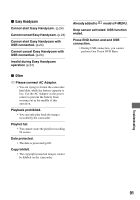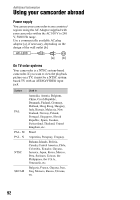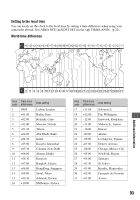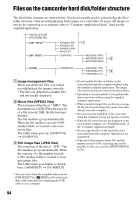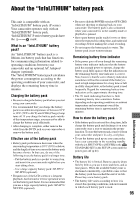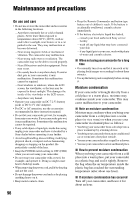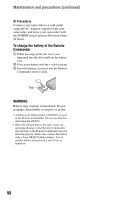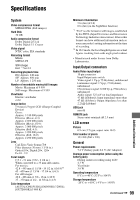Sony DCR SR100 Operating Guide - Page 94
Files on the camcorder hard disk/folder structure, Image management files, Movie files MPEG2 files
 |
UPC - 027242692251
View all Sony DCR SR100 manuals
Add to My Manuals
Save this manual to your list of manuals |
Page 94 highlights
Files on the camcorder hard disk/folder structure The files/folder structure are shown below. You do not usually need to acknowledge the files/ folder structure, when recording/playing back images on a camcorder. To enjoy still images or movies by connecting to a computer, refer to "Computer Application Guide," then use the supplied application. 1 Image management files When you delete the files, you cannot record/playback the images correctly. * The files are defaulted as hidden files and not usually displayed. 2 Movie files (MPEG2 files) The extension of the files is ".MPG". The maximum size is 2GB. When the capacity of a file exceeds 2GB, the file becomes divided. The file numbers go up automatically. When the file numbers exceeds 9,999, another folder is created to store new movie files. The folder name goes up: [100PNV01] t [101PNV01] 3 Still image files (JPEG files) The extension of the files is ".JPG". The file numbers go up automatically. When the capacity of a file number exceeds 9,999, another folder is created to store new image files. The folder name goes higher as shown here: [100MSDCF] t [101MSDCF] • You can access from the computer when you set [USB SELECT] to [ HDD] (p.58) on the hard disk of the camcorder by connecting the USB cable to your computer. 94 • Do not modify the files or folders on the camcorder through the computer without using the supplied computer application. The image files may be destroyed or may not be played back. • Operation is not guaranteed, if you perform the above operation without using the supplied computer application. • When you delete image files, see the steps on page 45. Do not delete the image files on the camcorder directly from the computer. • Do not format the hard disk of the camcorder using the computer. It may not operate correctly. • When the file extensions are not displayed on the screen of the computer, see "Troubleshooting" in the "Computer Application Guide". • Do not copy the files on the hard disk of the camcorder from the computer. Operation is not guaranteed. • When the folder number shows 999 and file number exceeds 9,999, recording may not be possible. In this case, perform [HDD FORMAT] (p.59).