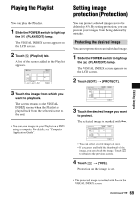Sony DCR SR100 Operating Guide - Page 74
Recording images from a TV or VCR/DVD device continued, PLAY/EDIT lamp.
 |
UPC - 027242692251
View all Sony DCR SR100 manuals
Add to My Manuals
Save this manual to your list of manuals |
Page 74 highlights
Recording images from a TV or VCR/DVD device (continued) 1 Connect your camcorder to the TV or VCR/DVD device with the A/V connecting cable (supplied) 1 or the A/V connecting cable with S VIDEO (optional) 2. • Connect your camcorder to the output jacks of a TV or VCR/DVD device. 2 If you are recording from a VCR/ DVD device, insert the video tape or the DVD into the playback device. 3 Slide the POWER switch to light up the (PLAY/EDIT) lamp. 4 Touch t [REC CTRL]. If you connected your camcorder to the device which has the S VIDEO jack, touch [SET] t [VIDEO INPUT] t [S VIDEO] t . • Touch [SET] to change the recording mode or adjust the volume. • Touch [SET] t [ REMAIN] t [ON] to display the remaining hard disk free space indicator all the time. 5 Start playing the cassette or the DVD on the play back device, or select a TV program. The image played on the connected device appears on the LCD screen of your camcorder. 6 Touch [REC] at the point you want to start recording. 7 Touch at the point you want to stop recording. 74 8 Touch [END]. • There may be a time difference between the point where you press [REC] and the actual point that the recording starts/stops. • You cannot record an image as a still image even if you press PHOTO during recording.