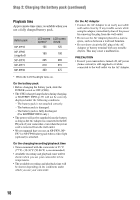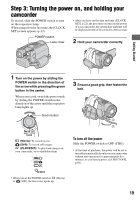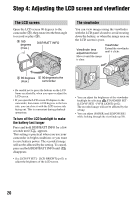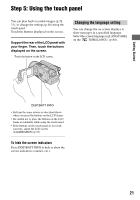Sony DCR SR100 Operating Guide - Page 23
Step 7: Selecting the aspect ratio (16:9 or 4:3) of the recording image, Movies, Still images - resolution
 |
UPC - 027242692251
View all Sony DCR SR100 manuals
Add to My Manuals
Save this manual to your list of manuals |
Page 23 highlights
Getting Started Step 7: Selecting the aspect ratio (16:9 or 4:3) of the recording image By recording in the 16:9 (wide) mode, you can enjoy wide-angle, high-resolution images. • If you intend to view images on a wide TV, recording in the 16:9 (wide) mode is recommended. POWER switch • You cannot change the aspect ratio in the following cases: - while recording movies - when [D. EFFECT] is set to [OLD MOVIE] (p.58) • Differences in the angle of view between 16:9(wide) and 4:3 vary depending on the zoom position. WIDE SELECT Movies 1 Slide the POWER switch in the direction of the arrow to light up the (Movie) lamp. To play back images after connecting your camcorder to a TV Set [TV TYPE] to [16:9] or [4:3] according to your TV (16:9/4:3) (p.42). • When viewing 16:9 (wide) images with [TV TYPE] set to [4:3], images may appear rough depending on subjects. Still images 1 Slide the POWER switch to light up the (Still) lamp. The image size ratio changes to 4:3. 2 Press WIDE SELECT repeatedly to select the desired setting. 2 Press WIDE SELECT repeatedly to select the desired screen aspect ratio. 16:9 (wide)* 4:3* • Still image size is set to [ 2.3M] ( ) when 16:9 (wide) is selected. [3.0M] ( ) is set in maximum mode when 4:3 is selected. • The number of recordable still images is 9,999. * When viewing on the LCD screen. The image may look different in the viewfinder. 23