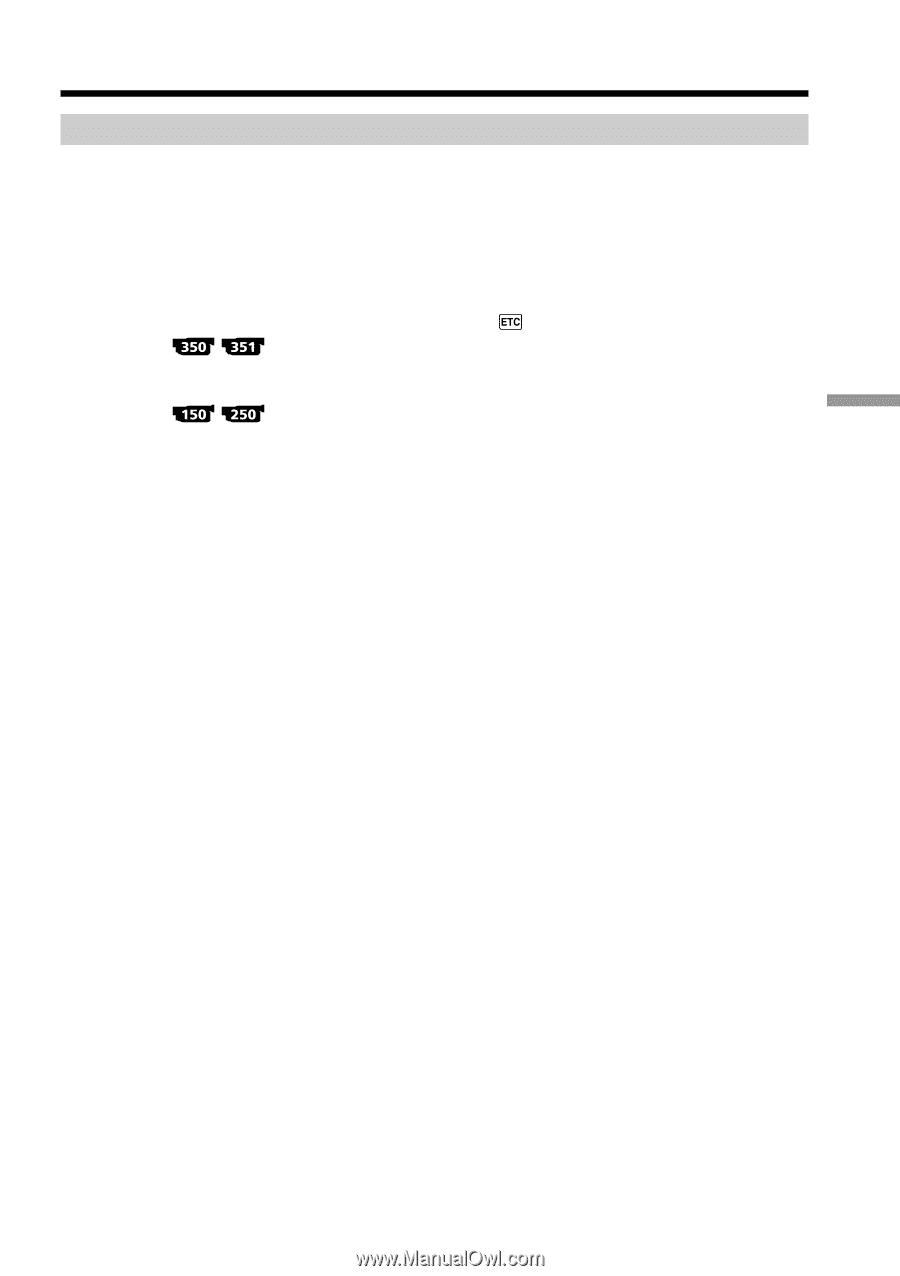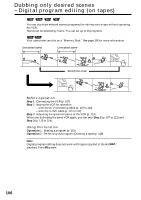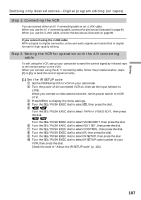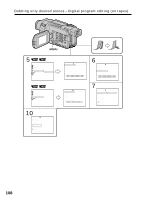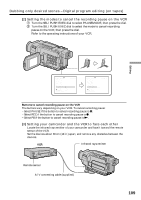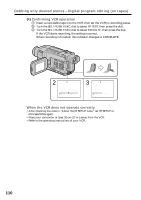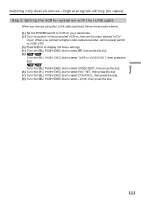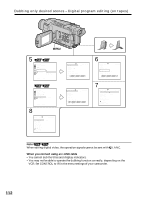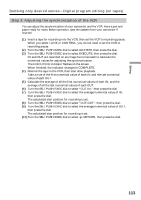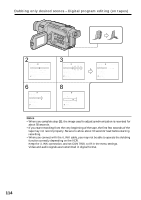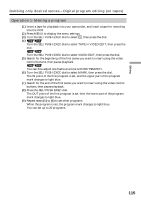Sony DCR-TRV350 Operating Instructions - Page 111
Step 2: Setting the VCR for operation with the i.LINK cable, Dubbing only desired scenes
 |
View all Sony DCR-TRV350 manuals
Add to My Manuals
Save this manual to your list of manuals |
Page 111 highlights
Editing Dubbing only desired scenes - Digital program editing (on tapes) Step 2: Setting the VCR for operation with the i.LINK cable When you connect using the i.LINK cable (optional), follow the procedure below. (1) Set the POWER switch to VCR on your camcorder. (2) Turn the power of the connected VCR on, then set the input selector to DV input. When you connect a digital video camera recorder, set its power switch to VCR/VTR. (3) Press MENU to display the menu settings. (4) Turn the SEL/PUSH EXEC dial to select , then press the dial. (5) Turn the SEL/PUSH EXEC dial to select TAPE in VIDEO EDIT, then press the dial. Turn the SEL/PUSH EXEC dial to select VIDEO EDIT, then press the dial. (6) Turn the SEL/PUSH EXEC dial to select EDIT SET, then press the dial. (7) Turn the SEL/PUSH EXEC dial to select CONTROL, then press the dial. (8) Turn the SEL/PUSH EXEC dial to select i.LINK, then press the dial. 111