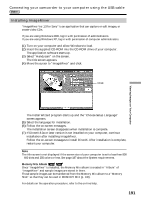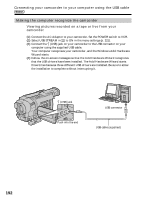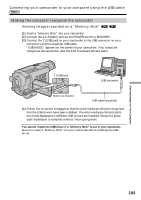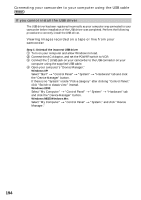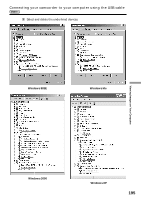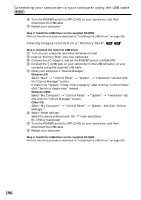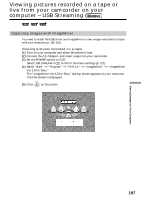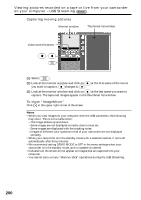Sony DCR-TRV350 Operating Instructions - Page 196
Step 2: Install the USB driver on the supplied CD-ROM, Step 1: Uninstall the incorrect USB driver - driver windows 7
 |
View all Sony DCR-TRV350 manuals
Add to My Manuals
Save this manual to your list of manuals |
Page 196 highlights
Connecting your camcorder to your computer using the USB cable 6 Turn the POWER switch to OFF (CHG) on your camcorder, and then disconnect the USB cable. 7 Restart your computer. Step 2: Install the USB driver on the supplied CD-ROM Perform the entire procedure described in "Installing the USB driver" on page 189. Viewing images recorded on a "Memory Stick" Step 1: Uninstall the incorrect USB driver 1 Turn on your computer and allow Windows to load. 2 Insert a "Memory Stick" into your camcorder. 3 Connect the AC Adaptor, and set the POWER switch to MEMORY. 4 Connect the (USB) jack on your camcorder to the USB connector on your computer using the supplied USB cable. 5 Open your computer's "Device Manager." Windows XP: Select "Start" t "Control Panel" t "System" t "Hardware" tab and click the "Device Manager" button. If there is no "System" inside "Pick a category" after clicking "Control Panel," click "Switch to classic view" instead. Windows 2000: Select "My Computer" t "Control Panel" t "System" t "Hardware" tab, and click the "Device Manager" button. Other OS: Select "My Computer" t "Control Panel" t "System," and click "Device Manager." 6 Select "Other devices." Select the device prefixed with the "?" mark and delete. Ex: (?)Sony Handycam 7 Turn the POWER switch to OFF (CHG) on your camcorder, and then disconnect the USB cable. 8 Restart your computer. Step 2: Install the USB driver on the supplied CD-ROM Perform the entire procedure described in "Installing the USB driver" on page 189. 196